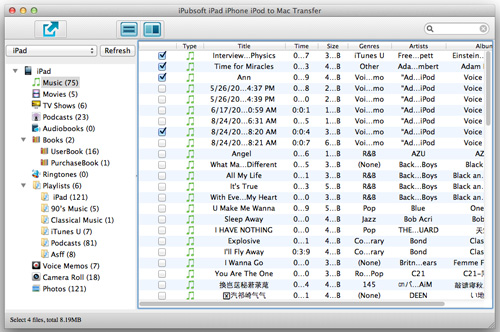How to Transfer Files from iPhone to iPad Using iCloud?

April 15, 2013 3:45 pm / Posted by Sebastiane Alan to iDevice Tips
Follow @Sebastiane Alan
For some reasons, you wish to transfer music, videos or eBooks from your iPhone to iPad to get a more suitable enjoy experience with the bigger-screen device. Or you just need to free up your iPhone storage space for other data, so transferring data from iPhone to the iPad is a resultive way to solve it. iCloud offers you an easy outlet to sync data between iPhone and iPad. Just read this tutorial below to see how to transfer iPhone data to iPad with iCloud.
Easy Tutorial of Transferring Data from iPhone to iPad with iTunes
Things you'll need: iTunes, iPhone, iPad, Apple account and password.
Step 1: Enter the iTunes Backup Files for Your iPhone
Enter the iTunes Store on your iPhone, all your purchased files are displayed in categories here, including eBooks, music, videos, apps, photos and more. Just preview and choose your desired files.
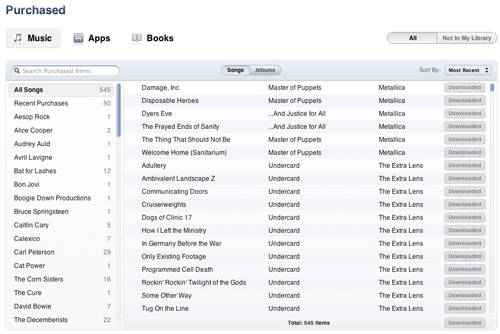
Step 2: Select iPhone Data for Transferring
Select the files you want to transfer from iPhone to iPad. Have you seen the iCloud download button showing besides the files? You can simply click on the download button to download them to your iPad.
Step 3: Transfer iPhone Data to iPad with iCloud
Once you click on the iCloud download button, you are required to enter your Apple ID and password to submit the transferring request. Once the account and password are correct, iCloud will automatically sync these selected files from iPhone to your iPad.
Alternative Way to Sync iPhone Data to iPad with 3-rd Party Software
You can also use iPad/iPhone/iPod to Computer Transfer to backup all your iPhone Contacts, videos, songs, photos, playlist, podcasts and more to computer. Even you can use the software to export iPhone data to iTunes on Windows or Mac computer and then sync them to your iPad or iPad. This is really a good way to backup your data on iDevice and share files between iPad, iPhone and iPod.
Have a look at of the iPad/iPhone/iPod to Mac Transfer interface: