Can We Extract/Recover Photos from iPhone Backup?

Nov 19, 2012 3:20 pm / Posted by Sebastiane Alan to iDevice Tips
Follow @Sebastiane Alan
Are you still wondering that if there is any possible way to regain your iPhone 4/4S/5 taken photos once deleted incautiously or lost unwillingly? Since there is no recycle bin on an iPhone as well as on a computer, things may become a little complex to recover deleted photos on iPhone 4/4S/5. However, once you have a backup of your iPhone before the photo lost, then there would be a chance for you to recover photos from iPhone backup with the help of a specific tool.
iPubsoft iPhone Backup Extractor or iPhone Backup Extractor for Mac tool is a multifunctional iTunes backup extracting software which can help users to easily find and extract lost iPhone photos from the unreadable backup file with no obstacles. As long as you have a backup file of your iPhone before you lost the iPhone taken photos because of accidental deletion or unpleasant iOS system problems, like failed iOS upgrade or jailbreak, you are able to enjoy an effective iPhone photo recovery with this software. The detail operations are as easy as below shown. Try it out for yourself now!
How to Extract Lost iPhone Photos from Backup?
A precondition for success.
To recover photos from iPhone backup successfully, you should first ensure that you have not synchronized your iPhone after lost the photos. If you erase your iPhone photos, and also synced your iPhone to a computer after the activity, then there are few chances for you to get these lost photos back. The previous backup file which contains your lost photos must be updated with your new iPhone synchronization. Once you still have the previous iPhone backup kept on your computer without new synchronization, then you can follow the steps below to recover deleted photos on your iPhone 4/4S/5 from backup with ease.
Step 1: Select iPhone Backup to Scan
Download, install and start up the iTunes backup recovery software. Choose the iPhone backup file according to your device name, and then click on "Start Scan" to scan and display all the available files contained in the backup.
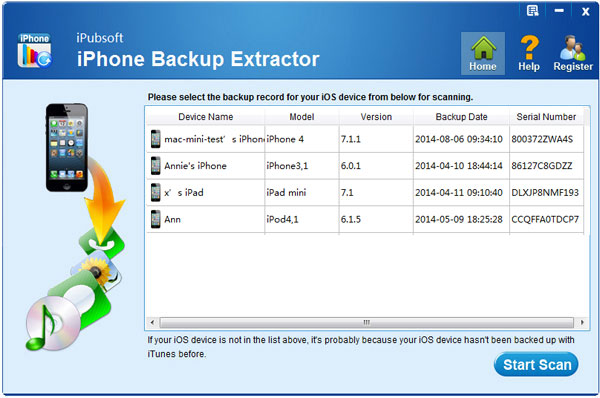
Step 2: Recover Photos from iPhone Backup
Once finished scanning, you can then check the "Photos" option in the left panel. And then you will see all images show in the window. Preview and choose the pictures you want to recover. After that, click on the "Recover" button to extract lost iPhone photos from backup file.
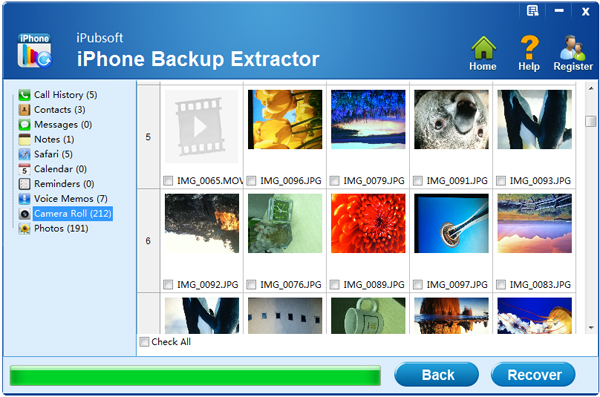
Bingo! It is just such an easy task for you to recover photos from iPhone backup using this handy iTunes backup data recovery software. Besides iPhone photos in Camera roll, this app also supports you to recover videos, messages, call history and more iPhone lost files from backup. So, just enjoy yourself with it now!






