How to Recover Lost iPhone Data After Upgrading to iOS 8?

Sep 15, 2014 16:00 pm / Posted by Sebastiane Alan to iDevice Tips
Follow @Sebastiane Alan
iOS 8 is regarded as a special system that can change the world owning to its multiple unexpected new features that would offer extraordinary experience for all iPad, iPhone and iPod users. Are you a super Apple fan who can't wait to upgrade your iPhone to the new iOS 8? You'd better pay attention that iPhone system upgrading can often bring some troubles, such as the loss of iPhone data. Therefore, it is wise to make a backup for your iPhone before you perform the iOS upgrade. But if you didn't make backup and unfortunately to lose everything on your iPhone already after the bold attempt, don't worry! we still have special tips to help you recover the lost data on your iPhone.
We recommend you to use the iPubsoft iPhone Data Recovery for Windows or iPhone Data Recovery for Mac, which is an all-in-one and professional data recovery program that provides you with the most efficient solution to recover lost contacts, text messages, voice memos, videos, pictures, call list, eBooks and more from iPhone 6/6 Plus/5S/5/4S/4/3GS. It supports data recovery for not only iPhone, but also all generations of iPad and iPod. Such user-friendly data recovery program allows you to restore lost iPhone data with 3 simple steps.
To completely retrieve lost data on your iPhone after you update it to iOS 8 system, please free download the trial version of the software to have a try.
iOS 8 Data Recovery to Restore Lost iPhone Data After Updating to iOS 8
Step 1: Choose the iTunes backup for your iPhone to scan
When running the iPhone Data Recovery, it will bring up the primary window, with all your iTunes backup records included. Highlight the backup file for your iPhone and click the button of "Start Scan" to extract it.
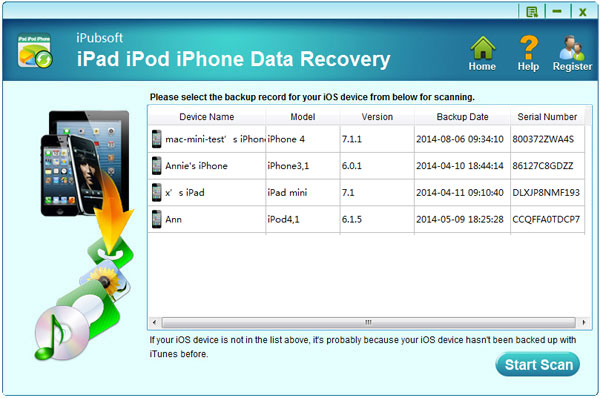
Step 2: Preview and select iPhone data for recovery
The scan will take you some time. Once the scan finishes, you will see all the backup contents of your iPhone are scanned out and displayed in categories, including Call History, Contacts, Messages, Notes, Safari, Calendar, Reminders, Voice Memos, Camera Roll, Photos, etc. Check and preview them one by one.
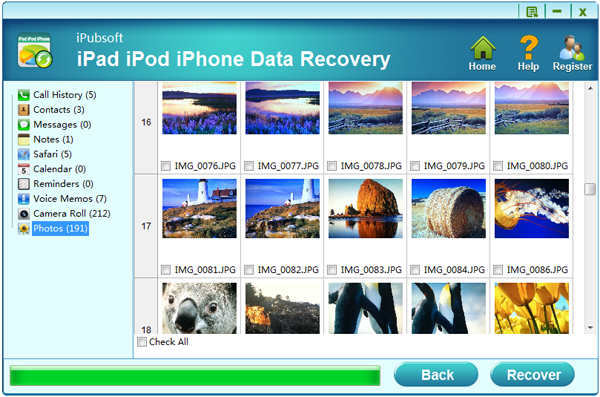
Step 3: Recover iPhone files after iOS 8 upgrade
Mark those what you want to recover and click on the "Recover" button on the right bottom to recover and save your lost iPhone data to your computer with a click.
Attention: Don't sync your iPhone with iTunes after you lost data from it. Otherwise, your lost data would be overwritten and become unrecoverable evermore.






