How to Retrieve Deleted/Lost Data on iPhone 6/6 Plus?

Sep 12, 2014 18:00 pm / Posted by Sebastiane Alan to iDevice Tips
Follow @Sebastiane Alan
Apple officially released iPhone 6 and iPhone 6 Plus, which comes with the latest iOS 8, which will provide users with unprecedented experience in taking photos, videos and playing games. Some times you may lost your important contents on the new iPhone 6 due to various reasons. For example, deleted files on iPhone 6 or iPhone 6 Plus by clicking on wrong buttons, losing important data after restoring your iPhone 6 to factory settings, failed in upgrading or downgrading, iPhone 6 is inaccessible, or you just get your iPhone 6 lost, damaged or stolen.
For all kinds of situations that cause data loss problem on your iPhone 6, you can rely on iPubsoft iPhone 6 Data Recovery for Windows or iPhone 6 Data Recovery for Mac, which offers you with simple and effective solution to recover lost contacts, text messages, voice memos, videos, pictures, call list, eBooks and more from iPhone 6/6 Plus/5S/5/4S/4/3GS by extracting from iTunes backup files for your iPhone 6. What's more, it allows you to restore data from other iOS devices, including all generations of iPad and iPod.
Just pick up the right version according to your computer to download iPhone 6 Data Recovery software for free from the below button and perform the data recovery process by reading the guide in the next paragraph.
iPhone 6 Data Recovery: Guide to Restore Lost Files from iPhone 6/6 Plus
Step 1: Scan iTunes Backup for your iPhone 6
After downloading and installing the iPhone 6 Data Recovery software on your computer, you can launch it and go ahead to select the backup record for your iPhone 6 from the scanned out backup files for all iDevices you have ever synced with this computer. Click the button of "Start Scan" to continue.
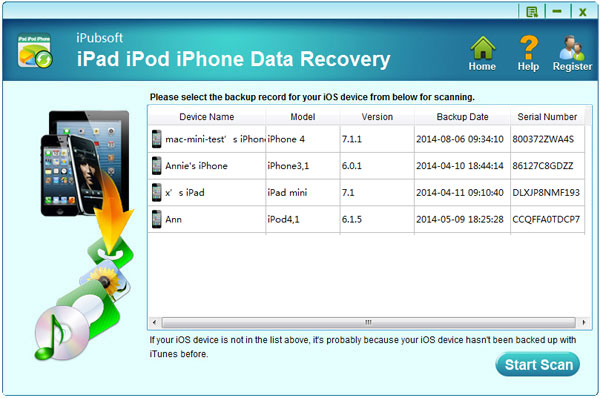
Step 2: Preview and select iPhone 6 data for recovery
Just a few seconds later when the scan finishes, you will see all the backup contents of your iPhone 6 are scanned out and displayed in categories, including Call History, Contacts, Messages, Notes, Safari, Calendar, Reminders, Voice Memos, Camera Roll, Photos, etc. Open each category to preview the contained files one by one.
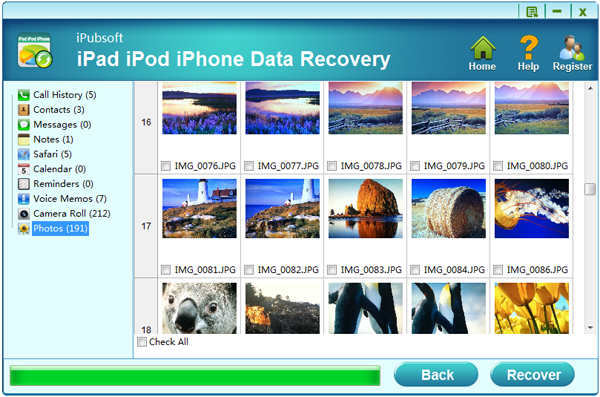
Step 3: Begin to Recover iPhone 6/6 Plus files
Mark all the iPhone 6 files you want and click on the "Recover" button from the lower portion to recover your iPhone 6 data from iTunes backup. The recovery progress bar will show you how much has been recovered,
Note: Before you recover lost or deleted files on iPhone 6, make sure not to connect your iPhone 6 or iPhone 6 Plus to computer and sync it with iTunes. Otherwise, the lost files together with all other existing files would be overwritten.






