How to Downgrade iOS 8 Beta Version to iOS 7?

Sep 16, 2014 3:05 pm / Posted by Sebastiane Alan to iDevice Tips
Follow @Sebastiane Alan
Apple tells that the latest iOS 8 would change the whole world. That sentence attracted many Apple fans unable to hold themselves back to try the beta version of iOS 8 on their iPhone or iPad. However, you may regret to download iOS too early because the beta version is not stable and comes with too many bugs that many apps on the iDevice have been affected. Therefore, you just wonder if there is any possibility to downgrade iOS beta to iOS 7 official. While Apple won't tell you how to perform the iOS downgrading, but we still have found the way. Just keep on reading.
Matter Needs Your Attention before iOS 8 Downgrading
1. iOS downgrading may cause data loss problem on your iPad or iPhone, therefore, we kindly suggest keep a backup of your important data from device to computer. You can backup your iPhone or iPod with iTunes and iCloud, but here, we recommend you to use the iPubsoft iPad iPhone iPod to Computer Transfer, which is an all-in-one and professional data transfer program to backup almost everything from iPad, iPhone and iPod to PC or Mac computer. And if you have already backed up your iPhone with iTunes, you can use iPhone Backup Extractor to restore the backup files.
2. Actually we can't downgrade iOS to previous iOS 7 version because 7.1.1 is the only version Apple is currently signing.
3. You should install and use the most recent version of iTunes - 11.2.2.
4. Once the official version of iOS 8 is released, the method we mention here will stop to work.
Steps to Downgrade iOS 8 Beta to iOS 7 Official
1: Hold the Home and Power buttons at the same time to turn off your iphone or iPad.
2: Plug your iPhone into your computer and keep pressing the Power button for 3 seconds. Do not release the Power button and then press the Home button at the mean time for 10 seconds.
3: Release the Power button but keep holding the Home button until the computer detects your iPhone. iTunes will be launched automatically and detects your device in recovery mode. Click "OK" on the popup window.
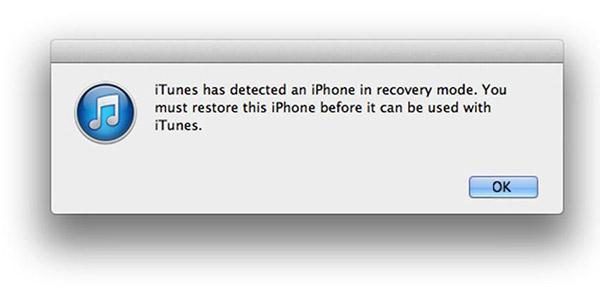
4. Click on "Restore iPhone" (or "Restore iPad") according to the device you are using.
5. There will be a popup window appears, asking whether you'd like to restore the iPhone or iPad. Just click on "Restore and Update" to continue.
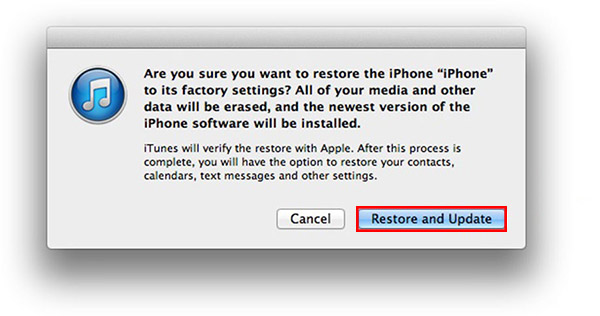
6. Finally, iTunes will automatically download the up-to-date official firmware of iOS system and install it on your iPhone. iOS 7.1.1 will be downloaded and installed as default.
Done! Just restart your iPhone or iPad, and you can see you are back to iOS 7.1.1 again.




