How to Delete PDF from iPad/iPhone/iPod touch?

Feb 22, 2013 4:44 pm / Posted by Sebastiane Alan to iDevice Tips
Follow @Sebastiane Alan
As we know, for the well design and excellent operational system, Apple's devices like the new iPad, iPhone 4S, and iPod touch have become more and more popular in people's daily using nowadays. For the ebook lovers, Apple's iOS device has also become a good choice for book reading on the go because of their convenience and usability. But there is a problem that some iDevice users may meet, that is how to delete books or PDF from an iPad/iPhone/iPod after reading?
If you have once stored many ebooks or media files on your iPad, iPhone or iPod touch, you may want to free up the very precious space on your device. While, delete books or PDF files you've already read from the iBooks app on your iOS device is undoubtedly a good way to free up space. The PDF files can take up precious space on your device if there are a great number, especially if these files contain a lot of embedded pictures.
But, how to delete PDF files or ebooks from iBooks on an iOS device? If you have come across the case to free up space and need to delete PDF from iPad/iPhone/iPod touch, then you may read the simple tutorial below for reference. This guide rightly tells how to delete PDF from iPad/iPhone/iPod touch with iBooks easily in seconds.
Tutorial of How to Delete PDF Books from iBooks on iPad/iPhone/iPod touch
Step 1: Tap the iBooks app icon from the home screen of iPad/iPhone/iPod to run it on your device.
Step 2: Tap Collections to choose the Books or PDFs collection that contains the file you want to delete. To delete PDF files from iPad, iPhone or iPod touch, here we choose PDFs as showed below.
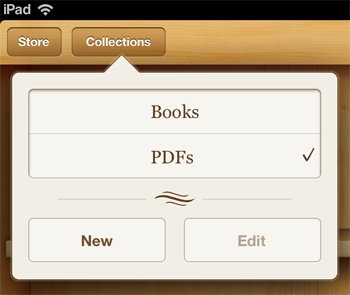
Step 3: Once switch to the PDFs collection, you can then tap the Edit button from the upper to process to the next step to delete PDF from iPad/iPhone/iPod touch in iBooks.
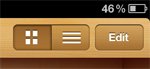
Step 4: Tap on the PDF files/books that you want to delete. Once a PDF file is selected, a checkmark will be showed on its icon as showed below.
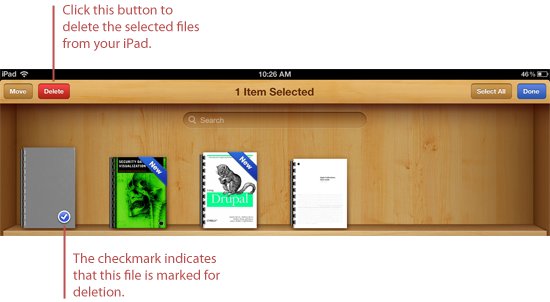
Step 5: After selecting all the books you want to delete, you can then press the Delete button to permanently erase the selected PDF files from your iPad, iPhone, or iPod touch.
Hint: Before the iBooks app start the PDF deletion, there will be the alert shown as below. Just tap the Delete option to confirm the operation. And then the PDF files you've selected will be deleted from your iPad/iPhone/iPod touch completely.
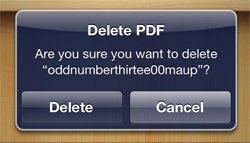
That's it! The process of how to delete PDF from iPad/iPhone/iPod touch is done! It is fairly easy, isn't it? Then, what are you waiting for? Just follow these steps to delete the PDF books you've read from the iBooks on your iOS device and free up space now!
Tips: If you don't know how to put PDF files to Apple iOS Devices, you can read this article: how to get PDF into iBooks for leisure ebook reading on iPad/iPhone/iTouch. Of course, if you want to have an easy and better ebook reading experience of the PDF files on your iDevice, then you can also refer to the guide how to convert PDF files to ebook format for a try now!




