How to Download YouTube Music Videos to iPad/iPhone/iPod?

March 25, 2013 9:49 am / Posted by Sebastiane Alan to iDevice Tips
Follow @Sebastiane Alan
YouTube provides a mass of movies and music videos to visitors for enjoyment online. And with the improvement of technology, there comes with YouTube app that enables you to enjoy YouTube videos on iPad, iPhone and iPod. However, you are not always available with Internet connection. So, the question is coming: How to download YouTube music videos to iPod, iPhone and iPad for enjoyment without Internet connection? Here you can get some clues.
To download YouTube music videos so that you can transfer them to your iOS devices on the go, you need a reliable YouTube video downloader app. In this article, we are going to introduce the most professional YouTube Video Downloader for Windows platform and YouTube Video Downloader for Mac for Mac OS X (Lion included), which can not only download videos/music videos from YouTube for free, but also allows you to choose output format so that you can play YouTube music on or compatible devices.
Download the freeware to experience hassle-free downloading from YouTube:
Guide on Downloading Music Videos from YouTube Site for Free:
Step 1: Input YouTube Music Video URL to Program
Download YouTube Video Downloader, install and run it. Head to the top menu and click the tab of "New Task". Search the YouTube music video you want, copy the URL address and paste to the input field. Click the button of "Get Video".

Step 2: Necessary Output Settings (Optional)
Click the down arrow of the Video Quality and choose the output video format you preferred. Hit the folder icon to browse a location to save the output video files.
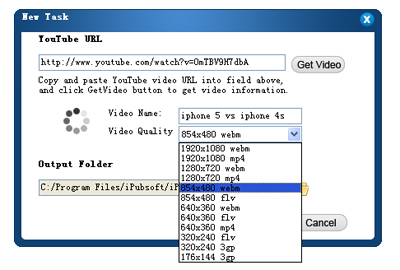
Step 3: Start to Download YouTube Music Videos
After finishing all the settings, you can turn to the menu and click the "Download" button to start downloading music videos from YouTube. When the downloading task is over, you can right-click on the video file and click "Open Folder" to check the downloaded video files.
Step 4: Convert YouTube Music Videos to MP3
To play downloaded YouTube Music on iPad, iPhone and iPod, you need to convert it to MP3 or other audio format that is compatible with iOS devices. To do the conversion, you can use Video Converter to convert YouTube Music Videos to MP3 format. Download links for Windows and Mac are both available as follow:
At last, you can plug your iOS device into computer, open iTunes and sync the converted YouTube music to your device.






