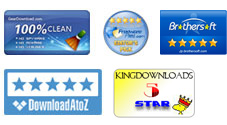User Guide: How to Convert Videos on Mac OS X?
Here is a tutorial tells you how to use iPubsoft Video Converter for Mac to convert overall video and audio files to your desired format with one click. With its intuitive interface, you can go through the conversion process without any hassle. Read on to check the details.
1 Import Video or Audio File(s)
After installing and launching the Mac application on your Mac computer, the first thing you need to do is uploading target video or audio files to the program. Just go to Add File(s) menu and locate to the media files you want to convert.
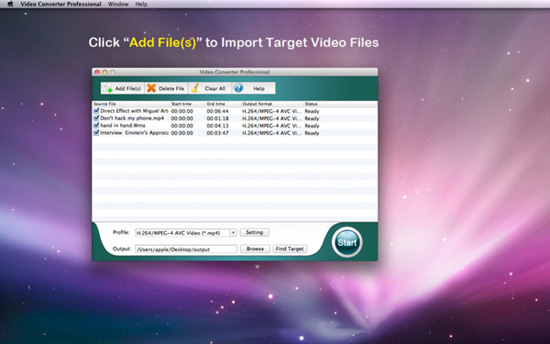
2 Customize Output Video Settings
The second step is to set output format. Click the "Settings" button to reveal the small window where you can set output video encoder, bit rate, resolution, frame rate, sample rate and channel for the video and audio.
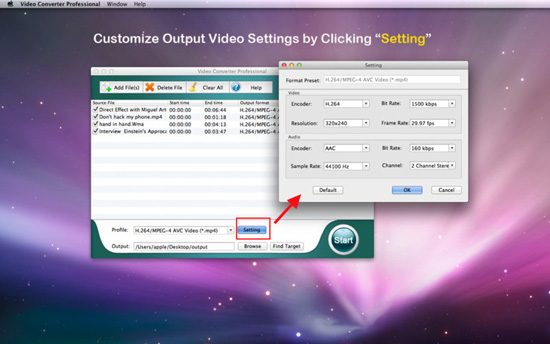
3 Start to Convert Imported Videos
After setting the information of output videos, you can hit on "Browse" to choose an output folder for saving the converted files. After that, you can directly go to the "Start" button to launch the video conversion on Mac.
Here is a progress bar showing you the conversion speed. The conversion will be finished soon and then you can click "Find Target" to check the converted video files in the output folder,