How to Transfer Files from Apple Watch to Computer (Mac/PC)?

Sep 10, 2014 17:28 pm / Posted by Sebastiane Alan to iDevice Tips
Follow @Sebastiane Alan
In the Apple Events 2014, Apple introduced iPhone 6 and iPhone 6 Plus with different sizes, as well as the Apple's first smart watch - Apple Watch. iPhone 6 and iPhone 6 Plus will be officially on sale in Sep 19th, while the Apple Watch will be released at the beginning of next year. Compared with the iPhone 6, Apple Watch seems to gain more widespread concern. Apple Watch is running with Watch OS. Apple's health suite Health Kit and other tools are basically can come in handy. Through the built-in applications, users can use Apple Watch as a stopwatch, check the weather, quickly record voice notes, view photos, receive text messages and phone call, etc.
Are you confused about the data loss issue on Apple Watch and want to to know how to backup some important files from Apple Watch to computer? As known, Apple Watch relies on iPhone and allows you to sync data between Apple Watch and iPhone 6/iPhone 6 Plus/iPhone 5S/iPhone 5/iPhone 5C via WiFi or Bluetooth. To transfer data from Apple Watch to computer, you can sync data from Apple Watch to iPhone first, and then transfer from iPhone to computer by using iPubsoft iPad/iPhone/iPod to Computer Transfer or iPubsoft iPad/iPhone/iPod to Mac Transfer, which is specially designed for transferring everything from iOS devices to Windows or Mac computer.
Almost everything on your Apple Watch can be copied to computer by using this Apple Watch file transfer software, including music, photos, contacts, SMS, health data and so on. Download the free trial version of the program and follow the simple guide below to start the data transferring process for your Apple Watch.
Guide to Copy Files from Apple Watch to Computer with Apple Watch Transfer
Follow on, we will set Windows version as an example in the below. If you are a Mac user, you can download the Mac version and follow the same guide as well.
Step 1. Install the program and connect iPhone to PC
To begin with, you should sync your Apple Watch to iPhone. Install and launch the transfer tool on your computer and connect your iPhone to the computer via Apple provided USB cable. Once the connection is successful, the transfer tool will automatically detect your iPhone and show it in the primary interface.
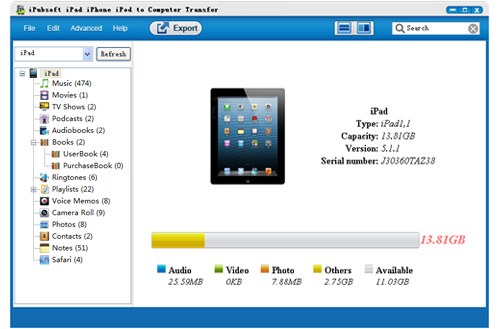
Step 2. Select the files you want to transfer
You will see all the Apple Watch files are displayed in the left panel. Choose each category from the files library and preview the contained files in the right window. Mark the data you want to copy to computer and then go to the top menu to click ![]() icon.
icon.

Step 3. Start to save Apple Watch data on computer
There will be a pop-up window asking you to choose an output location for saving the exported Apple Watch data. Just choose choose a folder on your computer and the transferring process will begin at once.
Can't wait to try on your own? Just go ahead to get a free trial version from the below button:






