How to Sync Music between Samsung Phone/Tablet and Computer?

Feb 21, 2014 14:11 am / Posted by Sebastiane Alan to Android Tips
Follow @Sebastiane Alan
I just upgraded my phone from a iPhone 4 to a Samsung Galaxy Note 3 and boy of boy are they different. I love the new phone but I hate the fact that they don't come with papers,a booklet,or even a disc to learn about them. I have all my music and ringtones I had made with the iPhone still on my computer and I want to transfer from the laptop to the phone or copy and send but I can't figure out how. Can anybody help me out?
Samsung Galaxy Note 3 is a great gadget for users to enjoy the entertainment, such as playing music, taking photos, watching movies, etc. thanks to its large screen. However, you may need to transfer music from Samsung mobile phone to computer for backup, or copy music from computer to Samsung phone for playing, right? Then, I'd like to introduce iPubsoft Android Desktop Manager (Windows 8/7/XP/Vista) or Android Desktop Manager for Mac (Mac OS X 10.9 or later). The software can significantly enhance the mobile phone's ability to process graphics, music, and data so as to improve the quality of mobile functions and make it easier for data transferring on mobile phone platforms.
Managing your busy life with Android Desktop Manager, a robust data management solution provides you nice service for your smart phone, with which offers many smart views and powerful tools to manage and keep track of your database. With USB cable, users open the My Music folder, where they can store music and other audio files as the software can be recognized automatic by smart phone so as to transfer data immediately. Same with dealing with data to computer, users can save the music files to their hard drives and can then share these files with everyone on the Internet if users are willing to spend time to develop further.
All Samsung phones and tablets are supported by the program, including the latest Samsung Galaxy S4 and Samsung Galaxy Note 3. Below is the downloading links for the Windows and Mac version of the software. Just get it to have a free try:
Guide on Transferring Music between Samsung Galaxy/Note and PC
Step 1: Connect your Samsung phone to the computer
Download and install the Android manager app on your PC. Launch it and connect your Samsung mobile phone with your computer through a USB cable. The main window of the software like the below picture will appear after your Samsung phone is detected by the program.
Note: If it is the first time to run this software, you need to enable USB debugging on your phone. If you did it before, you can skip to the next step.
(1) For Android 2.3 or earlier: Enter "Settings" < Click "Applications" < Click "Development" < Check "USB debugging".
(2) For Android 3.0 to 4.1: Enter "Settings" < Click "Developer options" < Check "USB debugging".
(3) For Android 4.2 or newer: Enter "Settings" < Click "About Phone" < Tap "Build number" for several times until getting a note "You are under developer mode" < Back to "Settings" < Click "Developer options" < Check "USB debugging".
Once the USB debugging is enabled, click "Allow" on your phone to allow the program super user authorization when an Superuser Request pops up.
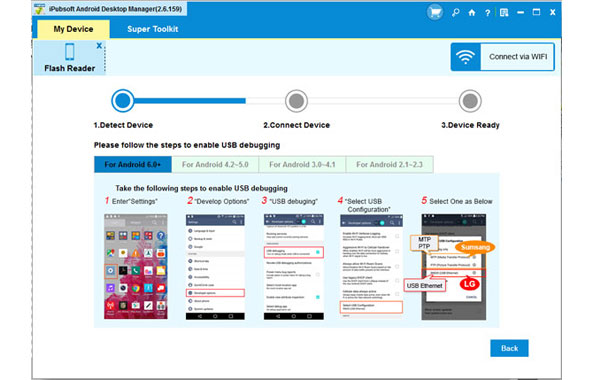
Tips: The program works on all Android based devices, including Samsung, HTC, Motorola, LG and so on.
Step 2: Preview and Select the Music You Want to Transfer
All files in your phone are displayed in the above menu. Click the "Music" icon and preview all the contained files saved in your phone or tablet through the right-side window.

Step 3: Start transferring the selected music to PC
Make the target songs marked and then you can click "Export" button to save them on your computer. For coping music from computer to Samsung, you can turn to click on the "Import" button. Done!

Words in the End:
I am sure that Android Assistant is perfect helper for users instead of the deliberately one that gives users a lousy interface. In the range ways, it can enhance users to promote mobile phone data storage time by time. Instructed by the transferring data targeted at long time aim with advanced technology and limited resources, the software will continuously surpass and improve itself.






