How to Recover Deleted Videos, Music & Photos from Android Phone?

Oct 16, 2013 17:37 pm / Posted by Sebastiane Alan to Android Tips
Follow @Sebastiane Alan
As the most prevailing mobile phone OS, Android phones spread everywhere around the world and makes our life more convenient and colorful. With the increasing features and perfect software service, we just could not live without Android cell phones now. However, Android phone is not completely problem free. As users who love to store many important files, such as videos, songs and photos on their Android phones, it is very likely to encounter the data disappear from these phones. To get the solution for data loss issue, you just turn to Android phone forum for help but there are so much information which makes you mad.
Here is a big chance to recover deleted files from Android phone!
Movies, music and photos are stored on the SD card inside of your Android phone. When you delete files from SD card, they are not really get erased, but only marked as invisible and inaccessible and the places they previously occupied are marked as blank. You must stop using your phone to avoid new data coming in and take in the blank space. In that way, your deleted files will be lost forever. A professional data recovery tool can help you recover deleted files before they are overwritten by new data.
iPubsoft Android Data Recovery or iPubsoft Android Data Recovery for Mac is such a reliable and user-friendly program to help you recover not only lost photos, videos, audio files, but also text messages, contacts and more from your Android phone, no matter these files are lost, deleted or formatted. No need to worry about the safety because it is a read-only application and won't do any damage on your computer or your data. Read the step-by-step guide below to learn how to recover deleted media files from Android-based phones.
Easy Steps to Retrieve Media Files from Android SD Card
The software comes with Mac and Windows versions. Just choose to download the right version according to the system you are using and then you can follow the guide below step by step. We are going to take Windows version as an example but the steps are also appropriate for Mac users.
Step 1: Connect your Android phone to the computer
After download and install the recovery software on your computer, launch it and connect your Android phone with your computer through a USB cable.
Note: The Android Data Recovery software is compatible with all Android-based devices, including Samsung, HTC, Sony Ericsson, Google, Motorola, Huawei and so on.
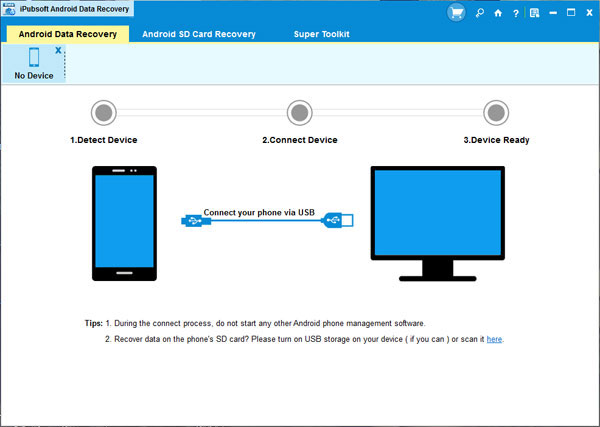
Step 2: Enable USB debugging on your Android phone
You need to enable USB debugging on your phone before the scan. If you did it before, you can skip to the next step.
(1) For Android 2.3 or earlier: Enter "Settings" < Click "Applications" < Click "Development" < Check "USB debugging".
(2) For Android 3.0 to 4.1: Enter "Settings" < Click "Developer options" < Check "USB debugging".
(3) For Android 4.2 or newer: Enter "Settings" < Click "About Phone" < Tap "Build number" for several times until getting a note "You are under developer mode" < Back to "Settings" < Click "Developer options" < Check "USB debugging".
Once the USB debugging is enabled, click "Allow" on your phone to allow the program super user authorization when an Superuser Request pops up.
Step 3: Scan for deleted photos on your Android phone
After you set the USB debugging, the program will detect your phone automatically and perform a quick san on your phone, including the internal flash memory. When the scan finishes, all the files recoverable are listed in the scanning result with well-organized file type.
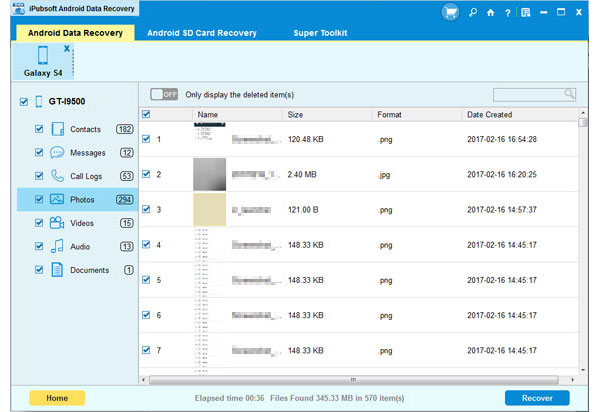
Step 4. Start to retrieve the selected Android videos, photos & songs
Preview the found files and mark the files you want to get back. Check if you have selected all the files you need and then you can click the button of "Recover". After specifying an output location, the recovery process will begin and you will successfully recovered your deleted photos, videos, audio files in seconds. Done!






