How to Recover Deleted Text Messages from Samsung Galaxy S4

Feb 24, 2014 16:07 pm / Posted by Sebastiane Alan to Android Tips
Follow @Sebastiane Alan
During the lengthy usage of a mobile phone, we may accidentally delete something important from our phones, text messages, for example. When we want to delete a useless ads message while tap to another important message; When we want to copy the text messages while click the wrong "Delete" button. Such mistakes always make us sad. And there are also many other unexpected status would happen that make it quite possible to lose your text messages. Since it is so common to lose and delete text messages from a mobile phone, we need to find a solution to recover them back.
Here is a very important thing we must pay attention: We must stop using the Samsung Galaxy S4 once you deleted text messages on it, in order to avoid your messages being overwritten. Then, go for an efficient SMS recovery tool for Samsung Galaxy S4 to help you recover your needed data as soon as possible. If you have no idea which one is the best and reliable recovery tool, we humbly recommend you use the New upgraded iPubsoft Android Data Recovery (for Windows 8/7/XP) or iPubsoft Android Data Recovery for Mac, which is fully capable of recovering lost and deleted messages from Samsung Galaxy S4 without any quality loss.
You can also use it to recover deleted contacts from almost all Samsung cell phones like Samsung Galaxy S4/S3/S2/S, Note 3/2/1, and other Android-based phones, including HTC, LG, Motorola, ZTE, etc. Free download the trial version of the software from the below buttons and install it on your Mac or Windows computer. Following is the step-by-step Guide showing you how to recover deleted text messages from Galaxy S4 on Windows PC.
Guide on Retrieving Text Messages Deleted/Lost from Galaxy S4
Step 1: Connect your S4 to the computer
Double click on the shortcut icon of the program on your computer desktop to run the installed program. Then, you will get the primary window of it as the below picture shows. You need to connect your Samsung Galaxy S4 to the PC via USB.
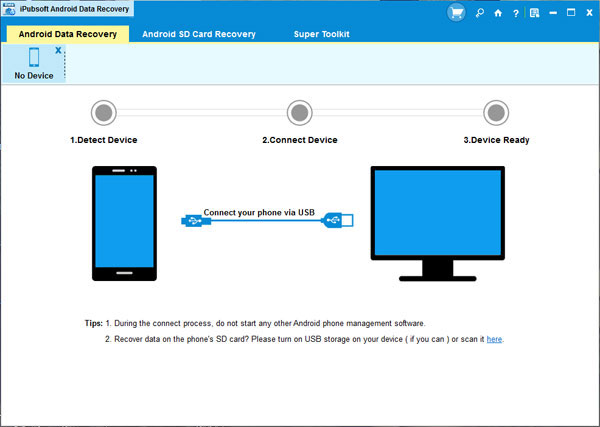
Step 2: Enable USB debugging on your Samsung phone
You need to enable USB debugging on your phone before the scan. If you did it before, you can skip to the next step.
(1) For Android 2.3 or earlier: Enter "Settings" < Click "Applications" < Click "Development" < Check "USB debugging".
(2) For Android 3.0 to 4.1: Enter "Settings" < Click "Developer options" < Check "USB debugging".
(3) For Android 4.2 or newer: Enter "Settings" < Click "About Phone" < Tap "Build number" for several times until getting a note "You are under developer mode" < Back to "Settings" < Click "Developer options" < Check "USB debugging".
Once the USB debugging is enabled, click "Allow" on your phone to allow the program super user authorization when an Superuser Request pops up.
Step 3: Scan for deleted SMS on your Samsung S4
After you set the USB debugging, the program will detect your phone automatically and perform a quick san on your phone. When the scan finishes, all text messages contained in your Android phone, including deleted ones, will be found and you can preview them in detail.
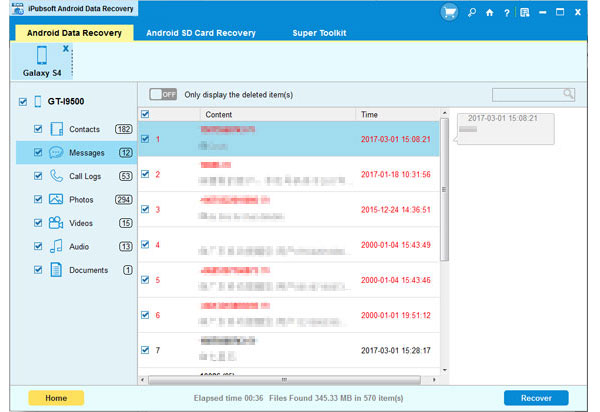
Step 4. Recover the deleted SMS at once
Preview the scanned out text messages one by one and mark those you want to recover. Start the recovery process by clicking the button of "Recover" and specify an output location where you want to save the recovered messages.
Congratulations! You make it! Just go to the output folder to check the recovered Samsung S4 text messages in editable and readable TXT format.






