How to Transfer Photos/Videos between Sony Ericsson and Computer?

June 10, 2014 3:40 pm / Posted by Sebastiane Alan to Android Tips
Follow @Sebastiane Alan
Taking photos and videos by mobile phone has become a trend for people to record a lot of big romantic moments. These videos and photos can be special and memorable moments featuring friends, families and other events that you want to keep forever. However, losing personal data on Sony Ericsson phone is a quite common problem that make every phone user annoyed. Such valuable videos and photos can be lost due to accidental deletion, factory resetting, device formatting, virus infection and so on. Not only photos and videos, but also contacts, text messages and songs are all important files but really easy to be lost from Sony Ericsson Android phone.
It is obviously a good way to transfer photos and videos from your Sony Ericsson to computer for backup and once the original files are lost from your phone, you can easily restore the backup files to your phone. However, transferring files from a phone to computer is not that simple. Coping them one by one manually is a time and energy consuming task, and asking help from other tool would cause data damage or virus infection. Well, never lose hope! Here in this article, we will tell you an easy and safe way to share photos and videos between Sony Ericsson and computer.
Best Solution to Sync Files between Sony Ericsson & Computer!
As an one-stop Android phone/tablet manager app, iPubsoft Android Desktop Manager (Windows 8/7/XP/Vista) or Android Desktop Manager for Mac (Mac OS X 10.9 or later) is specially designed for Android users to manage everything on Android phone or Android tablet from computer with ease. It brings great convenience for Sony Ericsson users to backup all data on Sony phone without any quality loss, including photos, videos, text messages and videos. You can also use it as a Contacts/SMS assistant, which allows you to backup, edit, delete and add contacts and text messages on computer effortlessly. Now the major point is that how we can copy photos and videos between Sony Ericsson and computer, is it really simple? Read on to learn details.
Click the below buttons to get the free trial version of the Sony Ericsson Data Transfer app:
Guide on Transferring Photos/Videos between Sony Ericsson and PC
Step 1: Install and run Sony Ericsson Data Transfer
To get started, install and launch the Android manager app on your PC. Connect your Sony Ericsson phone to your PC via a USB cable. Then, the program will automatically detect your phone and ask you to open USB debugging on your phone. Follow the below instructions to do so. If you did it before, the software will guide you into the next step directly.
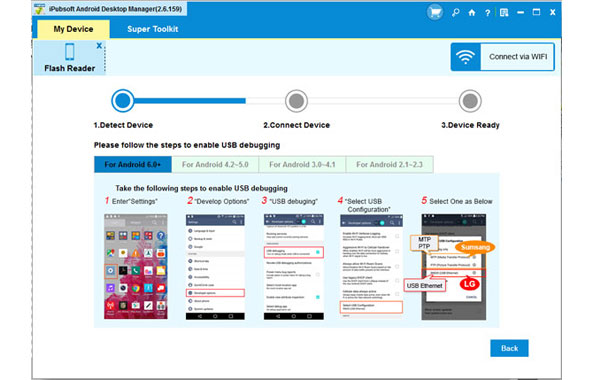
(1) For Android 2.3 or earlier: Enter "Settings" < Click "Applications" < Click "Development" < Check "USB debugging".
(2) For Android 3.0 to 4.1: Enter "Settings" < Click "Developer options" < Check "USB debugging".
(3) For Android 4.2 or newer: Enter "Settings" < Click "About Phone" < Tap "Build number" for several times until getting a note "You are under developer mode" < Back to "Settings" < Click "Developer options" < Check "USB debugging".
Once the USB debugging is enabled, click "Allow" on your phone to allow the program super user authorization when an Superuser Request pops up. Then, the main information of your phone will be displayed on the interface.

Step 2: Export Sony Ericsson photos and videos to computer
Click the "Photos" and "Videos" tabs on the top menu to enter the corresponding file management window as below. Select the pictures and video files you want to transfer to computer by ticking the checkbox in front of the files and then, you can kick off the transfer process by clicking on the "Export" button.

Step 3: Import Pictures and movies from computer to Sony phone
You may find a cute picture on your computer and want to transfer it to your Sony phone as wallpaper. Then, you just need to click the "Import" button, locate the picture or video and save it on your Sony Ericsson.
Well, that's the guide about how to import/export Sony Ericsson photos and videos.






