How to Recover Deleted/Lost Photos from HTC One X/S/V?

Sep 22, 2013 15:03 pm / Posted by Sebastiane Alan to Android Tips
Follow @Sebastiane Alan
HTC One X vs HTC One S vs HTC One V: Camera
The HTC One X comes with quad core 1.5GHz CPU, 4.7in IPS 720p screen, 8MP camera and 1080p video; HTC One S features with Dual-core 1.5GHz CPU, 4.3in Super AMOLED screen, 540x960 pixels, 8MP camera and 1080p video; There is no secondary camera in the HTC One V, which has a 5MP main camera, 720p video, as well as 1GHz CPU, 3.7in TFT screen, 480x800 pixels.
The HTC One family provides users with good cameras and allows us to capture excellent photos and videos anytime and anywhere. To protect the valuable photos on your HTC phone, you had better backup them on other storage media regularly, such as your computer. However, if unfortunately that you have lost or deleted photos from HTC One X/S/V without making a backup, is there any way to recover them back?
Best Tool to Retrieve Photos/Pictures from HTC One X/S/V
The answer is yes! Just like losing data on other external hard drive, the lost data can be still available on the device before you take in new data to overwrite them. If you accidentally delete or lost photos from your HTC, the place where the photos originally occupied will be marked as blank for rewritting. It is imperative for you to stop using your HTC phone and find a recovery tool to help you recover these lost photos.
iPubsoft Android Data Recovery or iPubsoft Android Data Recovery for Mac allows you to restore not only lost photos, but also videos, audio files, text messages, contacts and more from your HTC One X/S/V, etc., no matter these files are lost, deleted or formatted. We recommend this tool to you because the user-friendly program enables you to accomplish the recovery process in a few mouse clicks. Read on the tutorial below to learn details.
Easy Tutorial to Retrieve Photos from HTC One X/S/V in 3 Steps
The software comes with Mac and Windows versions. Just download it according to the system you are using and then you can follow the guide below step by step. The screenshots below are captured from the Windows version but the operations are appropriate for both Mac and Windows users.
Step 1: Connect your HTC One to the computer
First of all, you should download and install the recovery software on your computer, launch it and connect your HTC One X/S/V with your computer through a USB cable. Your phone will be detected automatically by the program once it has been connected successfully. You will see your HTC phone displayed in the home window.
You need to enable USB debugging on your phone before the scan. If you did it before, you can skip to the next step.
(1) For Android 2.3 or earlier: Enter "Settings" < Click "Applications" < Click "Development" < Check "USB debugging".
(2) For Android 3.0 to 4.1: Enter "Settings" < Click "Developer options" < Check "USB debugging".
(3) For Android 4.2 or newer: Enter "Settings" < Click "About Phone" < Tap "Build number" for several times until getting a note "You are under developer mode" < Back to "Settings" < Click "Developer options" < Check "USB debugging".
Once the USB debugging is enabled, click "Allow" on your phone to allow the program super user authorization when an Superuser Request pops up.
Note: The Android Data Recovery software is compatible with all Android-based devices, including Samsung, HTC, Sony Ericsson, Google, Motorola, Huawei and so on.
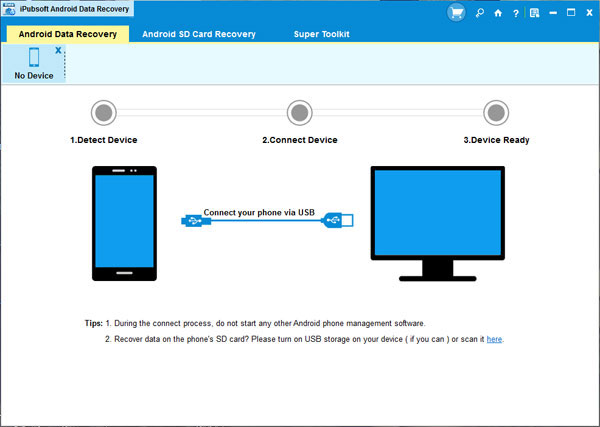
Step 2: Scan for your lost photos on the phone
Click the "Scan" button to let the recovery tool scan for your lost photos on the HTC phone. After the scanning, you will now see all files in your phone displayed in the left panel. To recovery photos from HTC, you can select the Photos tab and preview all the contained pictures here in the right-side window, including lost ones.
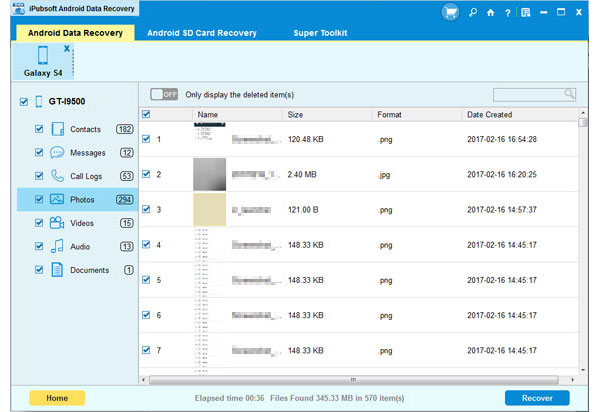
Step 3: Start the photo recovery process
Mark the photos you want to recover and click the big button of "Recover" to bring out the "Path" dialog box. Customize an output directory from your computer and then the recovery will begin. After a few while, your selected photos will be saved in the specific location. Just go to the output directory to check the recovered photos.
Note: Do not save the recovered photos to your HTC One S/X/V again, to prevent them from being overwritten. Just select another location, such as your computer, to store the reclaimed photos.






