How to Recover Photos, Videos and Music from HTC Phone&Tablet?

Oct 12, 2013 16:56 pm / Posted by Sebastiane Alan to Android Tips
Follow @Sebastiane Alan
As an owner of HTC Android phone or tablet, do you like to use its built-in camera to take beautiful pictures or record precious videos when you want to preserve any great time with your friends or family? If so, you must save a lot of valuable photos, videos and music in your HTC phone or HTC tablet. However, there is a potential crisis if saving data on mobile phones, you are not sure whenever you would accidentally tap on the "Delete" or "Format" button, or even you are unfortunately get your phone lost or damaged.
When these things happen, many people assume that these deleted or lost files have been lost forever from HTC device. But actually they are wrong. Deleted files are still there but just marked as invisible and blank state. You are fully able to get them back by using a reliable third-party recovery program before they have been overwritten by new data. Therefore, once you delete or lost photos, videos or music from your HTC, stop using your phone to take in new files any more, just find powerful third-party program like iPubsoft Android Data Recovery to help you retrieve those deleted files.
This program works well on Windows 8/7/XP/Vista, and supports data recovery from other brands of mobile phones, USB drives, computers, external hard drives and any other storage devices. If you are using a Mac, iPubsoft Android Data Recovery for Mac is specially designed for you. Download the free trial version of the HTC media recovery software and then follow the guide below to have a try.
Recover Deleted Pictures & Movies & Songs from HTC Devices in 3 Steps
Download the right version according to the system you are using. Let's begin the recovery process in Windows with iPubsoft Data Recovery. Mac's operations are almost the same.
Step 1: Connect your HTC device to the computer
In the very beginning, you should launch the installed program on your computer and connect your HTC phone or tablet with your computer through a USB cable. Your phone will be detected automatically by the program once it has been connected successfully. You will see your HTC device displayed in the home window.
Note: If it is the first time to run this software, you need to enable USB debugging on your phone. If you did it before, you can skip to the next step.
(1) For Android 2.3 or earlier: Enter "Settings" < Click "Applications" < Click "Development" < Check "USB debugging".
(2) For Android 3.0 to 4.1: Enter "Settings" < Click "Developer options" < Check "USB debugging".
(3) For Android 4.2 or newer: Enter "Settings" < Click "About Phone" < Tap "Build number" for several times until getting a note "You are under developer mode" < Back to "Settings" < Click "Developer options" < Check "USB debugging".
Once the USB debugging is enabled, click "Allow" on your phone to allow the program super user authorization when an Superuser Request pops up.
Note: The Android Data Recovery software is compatible with all Android-based devices, including Samsung, HTC, Sony Ericsson, Google, Motorola, Huawei and so on.
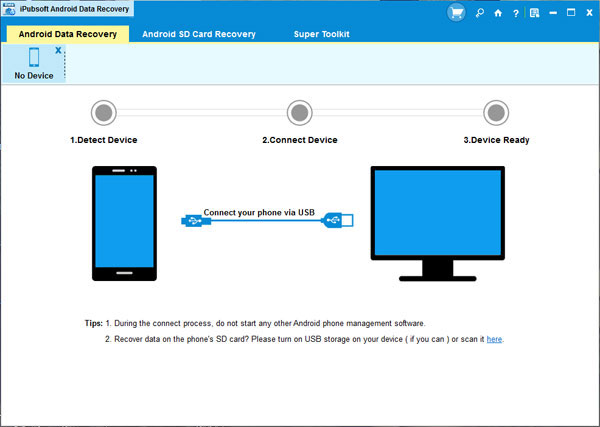
Step 2: Scan for your lost files
Let the recovery tool scan for your lost photos and videos on the HTC device automatically. After the scanning, you will now see all files in your phone displayed in the left panel. Unfold their categories one by one and preview the contained files in the preview window on the right.
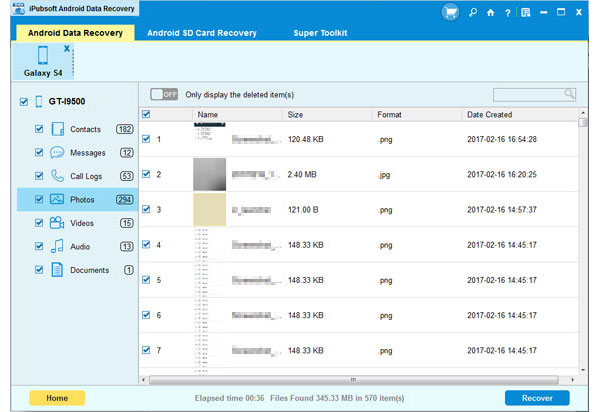
Step 3: Start the media file recovery process
Mark the photos, videos and songs you want to recover and click the big button of "Recover" to bring out the "Path" dialog box. Customize an output directory from your computer and then the recovery will begin. After a few while, your selected photos will be saved in the specific location.
When the recovery job finished, you can go to the output directory to check the recovered photos. We kindly remind you that do not save the recovered files to your HTC device again, to prevent them from being overwritten. Just select another location, such as your computer, to store the reclaimed data.






