How to Transfer Contacts & SMS & Photos & Videos from Dopod to Computer?

May 13, 2014 2:40 pm / Posted by Sebastiane Alan to Android Tips
Follow @Sebastiane Alan
What is the difference between Dopod and HTC?
In many people's eyes, Dopod's PPC smartphone is very powerful. But it is not the result of Dopod, but its owner - HTC. Many people see the same models, some are printed with HTC, but some with Dopod. Then, what's the difference between Dopod and HTC? Dopod is a wholly-owned subsidiary of HTC. Dopod mainly assembles products from parts in the factory in China, and the main parts of the machine here are mainly purchased from its master - HTC. In fact, Dopod products from design to production, majority is responsible by HTC.
I had some friends with us who had the same experience to give up their Dopod mobile phone for the latest phone series of HTC. Switching from one phone to another is easy, but transferring phone data from the old phone to the new one is not that simple, especially the data saved on the internal phone memory space, such as contacts and text messages. Here in this article, I will share my own successful experience in coping photos, videos, contacts, text messages, apps, documents and more from Dopod mobiles to computer for backup.
The tool I am using is the iPubsoft Android Desktop Manager, which is run well on Windows 8, Windows 7, Windows XP, Windows Vista, etc. It helps me to successfully export contacts, text messages, photos and videos from Dopod mobile phone to computer, and even enables me to manage these files, such as add/delete/edit contacts on computer, texting messages from PC to any phone number easily. If you are using a Mac computer, you can also pick up this software because it also offers the Mac version of Android Desktop Manager for Mac (for Mac OS X 10.9 or later).
No matter which Dopod phone series you are using, such as Dopod S1/S700/P660/P800/D600/A6288/A3288/T8388, etc., this Android managing software can work on them without any hassle. Just click the below buttons to get the software downloaded and installed on your computer. Then, refer to the following guide to learn more.
Several Clicks to Export Dopod Contacts/Messages/Photos/Videos to PC
Step 1: Connect Dopod to computer and run the tool
Run the Android transferring tool on your PC after you download and install it. Then, connect your Dopod mobile phone with your computer through a USB cable. Once the connection is successful, the program would detect it automatically and require you to enable the USB debugging on your Dopod phone. If you did it before, you can directly go to the next step.
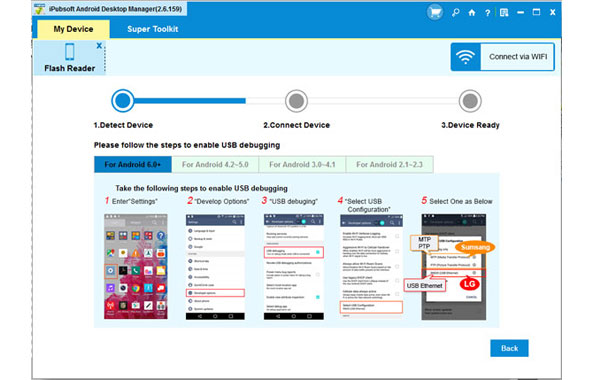
Note: Follow the below instructions to enable USB debugging on your phone:
(1) For Android 2.3 or earlier: Enter "Settings" < Click "Applications" < Click "Development" < Check "USB debugging".
(2) For Android 3.0 to 4.1: Enter "Settings" < Click "Developer options" < Check "USB debugging".
(3) For Android 4.2 or newer: Enter "Settings" < Click "About Phone" < Tap "Build number" for several times until getting a note "You are under developer mode" < Back to "Settings" < Click "Developer options" < Check "USB debugging".
Once the USB debugging is enabled, click "Allow" on your phone to allow the program super user authorization when an Superuser Request pops up.

Step 2: Preview and select the Dopod files you want to transfer
Navigate to the top menu where all your phone data are categorized, select the Contacts, Photo, Video, Muisc or App tabs from the top to preview the contained files in details. For example, if you want to transfer music from Dopod phone to computer, you can click the "Music" tab on the top, press on the "All Music" from the left and preview all the music files in your phone with name, size, location, time and more information.

Step 3: Start transferring the selected Dopod files to PC
Preview and mark the files you want to transfer and click "Export" button to save them on your computer. A pop-up window will appear, asking you to choose an output location where you want to save the exported data. Just choose an output folder from your computer and then the transferring will begin at once.
Note: iPubsoft Android Desktop Manager supports almost all Android devices, including HTC, Samsung, Motorla, LG, Sony, Lenovo, etc. Check the list of Android devices that are compatible with this software.






