How to Transfer Contacts & SMS from Coolpad Quattro to PC/Mac?

Feb 14, 2014 10:33 am / Posted by Sebastiane Alan to Android Tips
Follow @Sebastiane Alan
"What can I use to transfer contacts on this thing to computer: Coolpad Quattro 4G from Metro PCS? I used iTunes with my iPhone, so what can I use for this? When I plug this into my PC, it doesn't recognize it."
Nowadays, due to advanced functions on Coolpad Quattro, there is increasing people dependent on it for their daily life or work and take it as replacement for computer which they have used for a few years. It features with 4-inch screen, 480x800-pixel resolution, a meager 3.2-megapixel camera, a 1GHz processor, Rhapsody's music subscription service, etc. and provides you with pretty clear menu icons. People saved lots of precious data, including contacts and text messages on the phone and wish to preserve them forever. But those data can be lost easily because the device may suffer unexpected problems like system corruption, data formatting, virus infection, and even you just delete important data by mistake. In addition, the device’s screen isn't very responsive, which may result in accidental deletion.
Any possible to backup files from Coolpad Quattro to computer so that so that you can easily have access to your contacts/text messages with convenience regardless of your device's battery life or under other unpredicted situations? Sure! With iPubsoft Android Desktop Manager (for Windows 8/7) or Android Desktop Manager for Mac (for Mac OS X 10.9 or later), we can transfer not only text messages and contacts, but also photos, videos, music, books, apps and more from Coolpad Quattro in 3 steps: launch software and connect phone to the computer, choose contacts and text messages you want to transfer, then, click "Backup" to begin the transfer. The effective and powerful software provides users great convenience and perform the transfer without any quality loss.
Not only Coolpad Quattro, but also Samsung, HTC, LG, Motorola, etc. can be supported by this Android manager. Following is the step-by-step guide, along with corresponding pictures, showing you how to perform the transfer by using this tool. First of all, download the software by clicking on the following buttons:
Several Clicks to Export Coolpad Quattro Contacts/Messages to PC
Step 1: Connect Coolpad Quattro and run the transfer tool
Install and run the Android transferring tool on your PC and then connect your Coolpad Quattro mobile phone with your computer through a USB cable. Once the connection is successful, the program would detect it automatically and you will see your Coolpad Quattro displayed in the home window.
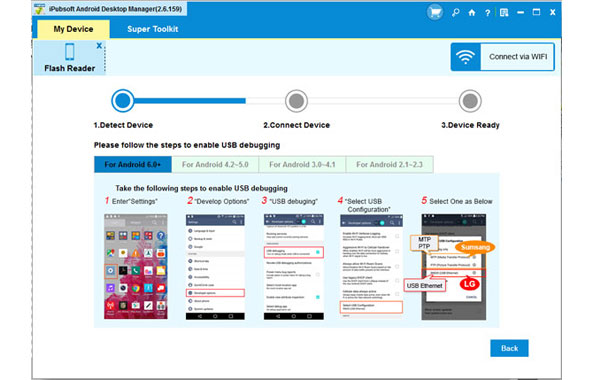
Note: If it is the first time to run this software, you need to enable USB debugging on your phone. If you did it before, you can skip to the next step.
(1) For Android 2.3 or earlier: Enter "Settings" < Click "Applications" < Click "Development" < Check "USB debugging".
(2) For Android 3.0 to 4.1: Enter "Settings" < Click "Developer options" < Check "USB debugging".
(3) For Android 4.2 or newer: Enter "Settings" < Click "About Phone" < Tap "Build number" for several times until getting a note "You are under developer mode" < Back to "Settings" < Click "Developer options" < Check "USB debugging".
Once the USB debugging is enabled, click "Allow" on your phone to allow the program super user authorization when an Superuser Request pops up.
Step 2: Preview and Select the Text Messages and contacts
Navigate to the top menu where all your phone data are categorized, select the Contacts tab from the top, choose "All Contacts" or "All SMS" in the new window and preview all the SMS messages and contacts saved in your Coolpad Quattro, including incoming messages and outcoming messages with date and name, as well as the phone number, address and other contact information.

Step 3: Start transferring the selected files to PC
Preview and mark the text messages and contacts you want to transfer and click "Backup" button to save them on your computer. A pop-up window will appear, asking you to choose an output location where you want to save the exported data. Just choose an output folder from your computer and then the transferring will begin at once.

Note: Last but not the least, you’d better store those transferred precious contacts/text messages in an easy-to-remember file so that you can find them with ease in case of some embarrassing situations. Therefore, please welcome to Android Assistant next time you are eager to transfer data from Coolpad Quattro to computer!






