How to Download YouTube Videos to FLV on Windows and Mac?

February 2, 2013 6:08 pm / Posted by Sebastiane Alan to iDevice Tips
Follow @Sebastiane Alan
You found an interesting video from YouTube and want to save it to your computer so that you can enjoy the videos even without the Internet connection, but only found you are unable to download these videos from the site directly. YouTube is full of fantastic videos, but you do not always sit in front of the computer. That's why you need a YouTube downloader program to help you download YouTube videos.
iPubsoft YouTube Video Downloader is just such a tool for completing this task. It is a totally free YouTube video downloading program which can download videos from YouTube to your computer fast. You can choose the save the YouTube videos as MP4, 3GP, WebM and FLV. With this program, you will be able to view those videos on your PC without going online. YouTube Video Downloader for Mac is also available for downloading YouTube videos on Mac OS X.
Free Solution to Download YouTube Videos to Computer
Download, install and launch the free YouTube video downloader. Below is the first interface of the Windows version after launch. Isn't it simple and intuitive?
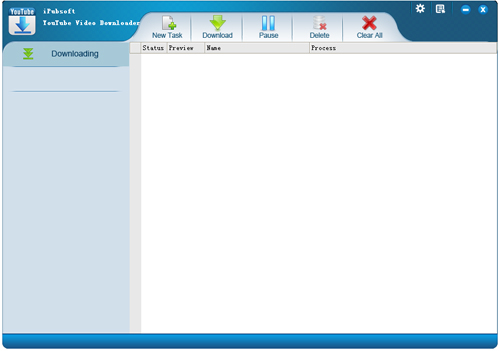
Step 1: Copy Video URL to Program
Visit youtube.com and browse the video that you want to download to your computer. Copy the URL and turn to the program interface. Click the tab of "New Task" and paste the URL to the input field. Click the button of "Get Video" to continue.

Step 2: Select Video Format and Output Folder
You are allowed to choose the output video format by clicking the down arrow of Video Quality option. Choose a location on your computer disk to save the downloaded videos.
Step 3: Start to Download Videos to Your Computer
Click the "Download" button to close the "New Task" dialog and then you will see the program will automatically start to download the videos to the specific destination.
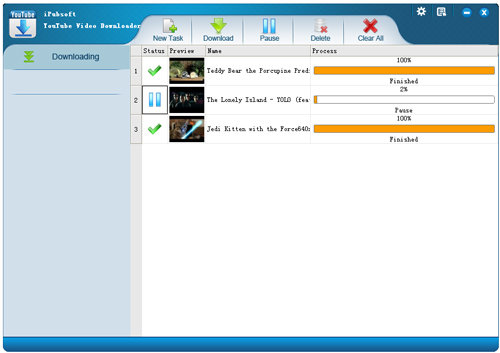
Kindly Tips: You are able to control the converting process by clicking the "Pause", "Download", "Delete", "Clear All" buttons from the menu.






