How to Transfer Books between Samsung Device and PC/Mac?

Jan 24, 2014 17:01 pm / Posted by Sebastiane Alan to Android Tips
Follow @Sebastiane Alan
Now, with the advent and popularity of various cell phone used by different users, its advantages and disadvantages have been a subject of discussion. The undesirable effects appear as young people get used to violence and crimes from an early age from sharing bloody violent scenes via mobile. Anyway, with the popularization of science and technology, cell phones have been found an increasingly wide application in all fields including education, medical science, and police system. Samsung Galaxy Note 3, which was released in late last year, is featured with full HD super AMOLED 16:9 display and 5.7'' size. All provides you with great experience in watching movies and reading eBooks.
If you are an eBook fan, you must firstly think of downloading some favorite books to your Note 3 when you newly bought the device. However, we know that downloading books on computer must be faster than downloading via mobile phone. Why not download books on computer and transfer to your Note 3? Also, there are times that you want to copy the books from your mobile phone to computer, in order to share them to more friends or just want to back it up. Have no ideal on how to share books between Samsung and computer? This article will tell you how.
To transfer books from computer to Samsung device and backup Samsung books to computer, we'd like to introduce iPubsoft Android Desktop Manager (Windows 8/7/XP/Vista) or Android Desktop Manager for Mac (Mac OS X 10.9 or later) to help you achieve the goal with ease. The tool can not only transfer books, videos, music, photos and more from or to Samsung mobiles and tablets, but also it can detect your SIM card and external SD card in Samsung device, export and edit contacts and text messages on computer directly. You can even use it to send text messages to any phone number via computer, instead of typing them on your small-screened mobile phone.
Almost all Samsung phone series can be supported by this software, including Samsung Galaxy S4/3/2/1 and Note 3/2/1. Below are the download buttons of the software. Just choose the right version according to your computer system.
Workaround: Sync Books between Samsung Mobiles/Tablets and PC
Step 1: Connect your Samsung device to the computer
Launch the installed Android Desktop Manager and connect your Samsung mobile phone or tablet with your computer through a USB cable. Your device will be detected automatically by the program once it has been connected successfully. You will see your device's information displayed in the home window.
Note: If it is the first time to run this software, you need to enable USB debugging on your phone. If you did it before, you can skip to the next step.
(1) For Android 2.3 or earlier: Enter "Settings" < Click "Applications" < Click "Development" < Check "USB debugging".
(2) For Android 3.0 to 4.1: Enter "Settings" < Click "Developer options" < Check "USB debugging".
(3) For Android 4.2 or newer: Enter "Settings" < Click "About Phone" < Tap "Build number" for several times until getting a note "You are under developer mode" < Back to "Settings" < Click "Developer options" < Check "USB debugging".
Once the USB debugging is enabled, click "Allow" on your phone to allow the program super user authorization when an Superuser Request pops up.
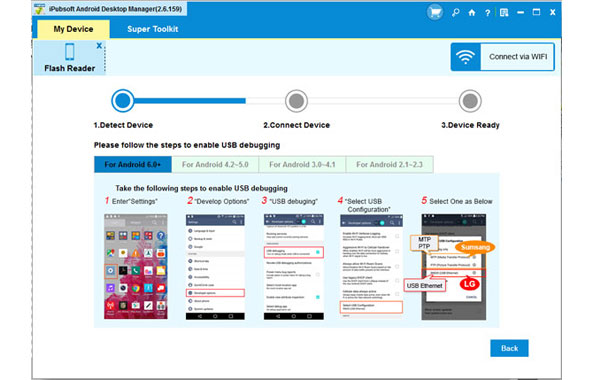
iPubsoft Android Manager is specially designed for Android devices and it is fully compatible with all popular Android phones like HTC, Google, Samsung, Sony Ericsson, Motorola, etc.
Step 2: Preview and choose the books for transferring
You will now see all files in your Samsung mobile phone or tablet displayed in the above menu. You can select the Book tab from the top menu, preview all the contained eBooks saved in your Samsung through the right-side window.

Step 3: Start transferring the selected books
Mark the books you want to transfer and click "Export" button to save them on your computer. A pop-up window will appear, asking you to choose an output location where you want to save the exported books. Just choose an output folder from your computer and then the transferring will be launched. On the contrary, transferring books from your computer to the Samsung device is so simple that you just need to click on the "Import" button and choose the target books on your computer.

Editor's Words:
Bring your kids along for some sessions of reading in order to promote a love of books and reading in children. The sessions become much fun, informal and open to everyone as it is set for mobile sharing e-books. But obviously downloading e-books from cell phone are usually not as fast as from computer. The good way to download e-books in bulk from computer and then transfer back to mobile phone, as well, adding your books on mobile phone to computer will be a good way to share and backup your love of things.






