How to Transfer Text Messages from Android to Computer (Windows 8/7)?

Sep 4, 2013 18:16 pm / Posted by Sebastiane Alan to Android Tips
Follow @Sebastiane Alan
I have a Samsung Galaxy S and I need to transfer my incoming and outgoing text messages to my PC because there are some important messages that I wouldn't be accidentally deleted or lost. Is there any way to do this?
Android phone has played an indispensable role in human communication and entertainment. It bridges the communication between people and digital world and people use it to make calls, send & receive messages, surf the internet, record happy moments and more. In this article, we will talk about Text Messages, one of the most important aspects on Android phones for communication. You know, many import notice or business information may be sent or received by text messages. That's why people think it is necessary to backup their important text messages on computer, in case they would be accidentally deleted or lost some day. Some users just wish to transfer text messages from Android to computer for future records before they clear their inbox.
But, how can we export these Android text messages to computer? Many people would probably meet this annoying problem that they can't transfer text messages to PC or Mac. Actually you can easily backup your Android text messages to computer with the help of iPubsoft Android Desktop Manager, a one-shop management tool for Android, which can help transferring text messages from Android mobile phone to computer with a few clicks. If you are using a Mac OS X, just turn to Android Desktop Manager for Mac to transfer text messages from Android to Mac computer.
Easy Guide to Transfer Text Messages from Android to Computer
Preparatory work: Download the right version of the software according to your own situation and follow the guide below. The screenshots in the following steps are all from Windows version. But the operations are both appropriate for Mac OS X and Windows 8/7/XP.
Step 1: Connect your Android phone to the computer
Launch the installed Android Manager and connect your Android phone with your computer through a USB cable. Your phone will be detected automatically by the program once it has been connected successfully. You will see your Android phone displayed in the home window.
You need to enable USB debugging on your phone before the scan. If you did it before, you can skip to the next step.
(1) For Android 2.3 or earlier: Enter "Settings" < Click "Applications" < Click "Development" < Check "USB debugging".
(2) For Android 3.0 to 4.1: Enter "Settings" < Click "Developer options" < Check "USB debugging".
(3) For Android 4.2 or newer: Enter "Settings" < Click "About Phone" < Tap "Build number" for several times until getting a note "You are under developer mode" < Back to "Settings" < Click "Developer options" < Check "USB debugging".
Once the USB debugging is enabled, click "Allow" on your phone to allow the program super user authorization when an Superuser Request pops up.
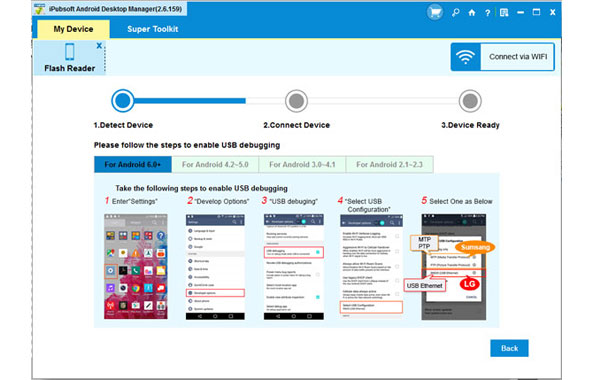
iPubsoft Android Manager is specially designed for Android devices and it is fully compatible with all popular Android phones like HTC, Google, Samsung, Sony Ericsson, Motorola, etc.
Step 2: Preview and Select the Text Messages You Want to Backup
All files in your Android phone will display in clear categories. You can select the SMS tab and preview all the SMS messages saved in your Android phone. Here, you can also transfer contacts, photos, videos, music, audio files and more from Android phone to computer.

Step 3: Transfer Text Messages from Android to Computer
Mark the text messages you want to transfer and click Export button to transfer the messages to computer. A pop-up window appears, asking you to choose an output location where you want to save the exported text messages. Just choose an output folder from your computer and then the transferring will begin.
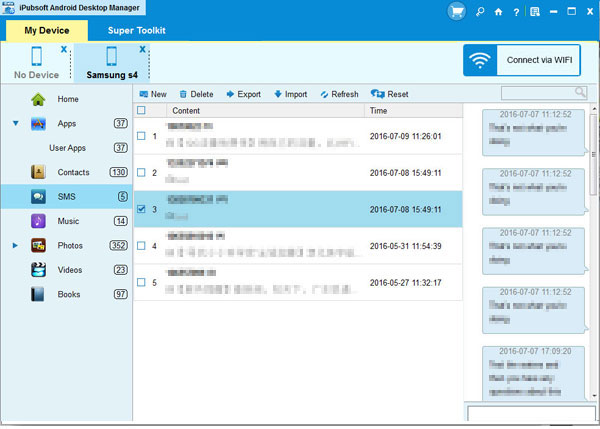
Note: You can click the New button to send mass text messages on computer easily. Just click the New button and select the contacts you want to send messages to and edit the message on the new window like this. Finally click the Send button.
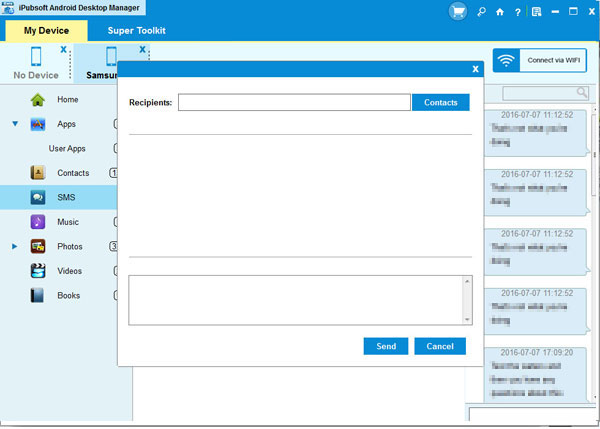
More Features of iPubsoft SMS Transfer Tool for Android:
1. Not only transfer Android text messages to computer, also works for contacts, media files, apps, etc.
2. Send and reply text messages on computer directly instead of typing it in the small-screened Android phone.
3. A wide range of Android devices are supported by the software, including HTC, Samsung, Motorola, Sony, ZTE, etc.
4. Risk-free, easy-to-use and copy original contents without any loss.






