Recover Data from Broken or Dead Android Galaxy S5/S4/Note 4/3?

Oct 16, 2014 11:43 am / Posted by Sebastiane Alan to Android Tips
Follow @Sebastiane Alan
If you got your Samsung Galaxy S5/S4 damaged or broken, you may be more concerned about the important data you stored on the phone than the device itself. You nearly record all your life on the phone, hundreds of contacts, a good deal of private text messages, thousands of memorable photos, multiple gigabytes of videos and music files, and many more crucial data you don't want to lose. Once your Samsung Android phone is dead or broken, you must be burning with anxiety to look for a way to recover all files from broken or dead Samsung Android phone.
In that case, an Android data recovery tool is indispensable for you to get your Samsung data back. Here, we recommend you with a professional data recovery for your Samsung Galaxy S5/S4/Note 4/3: iPubsoft Android Data Recovery (for Windows 8/7/XP) or Android Data Recovery for Mac, which allows you to recover all content from broken or dead Samsung mobile phone directly without installing any additional app. Everything can be recovered by this program, such as contacts, SMS, photos, videos and music.
It works well with almost all popular Android devices and Android OS, like Samsung Note 3, Samsung Galaxy S5/S4/S3, Samsung Galaxy Nexus/Ace, as well as HTC, LG, Motorola, Sony and so forth. Please download the free trial version of the Android Data Recovery software from below:
How to Restore Files from Damaged/Broken Samsung Android Phone?
Step 1: Run the Android Data Recovery
After you get the recovery software downloaded on your computer, install and launch it. Then, you will see the primary window asks you to connect your Samsung Android device to PC via USB cable.
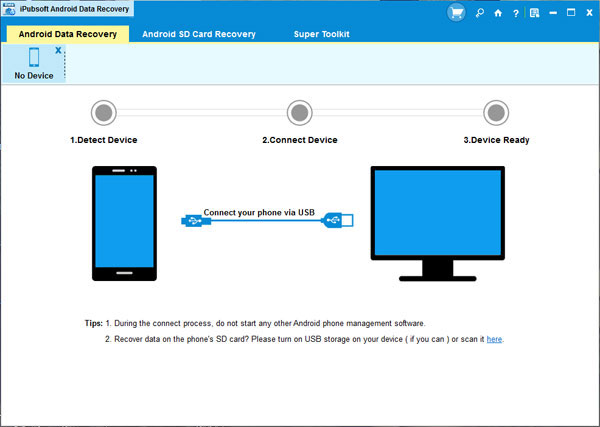
Step 2: Enable USB debugging on your Samsung phone
Once have your Samsung phone connected to the computer, the program will prompt you to enable USB debugging on your Samsung phone if you haven't done it before. There are 3 different ways to do it:
(1) For Android 2.3 or earlier: Enter "Settings" < Click "Applications" < Click "Development" < Check "USB debugging".
(2) For Android 3.0 to 4.1: Enter "Settings" < Click "Developer options" < Check "USB debugging".
(3) For Android 4.2 or newer: Enter "Settings" < Click "About Phone" < Tap "Build number" for several times until getting a note "You are under developer mode" < Back to "Settings" < Click "Developer options" < Check "USB debugging".
Once the USB debugging is enabled, click "Allow" on your phone to allow the program super user authorization when an Superuser Request pops up.
Step 3: Analyze and scan your damaged Samsung S5/S4
Now you can the Android Data Recovery automatically san on your phone and show all files contained in your Samsung phone in categories. You can preview the scanned files one by one in detail.
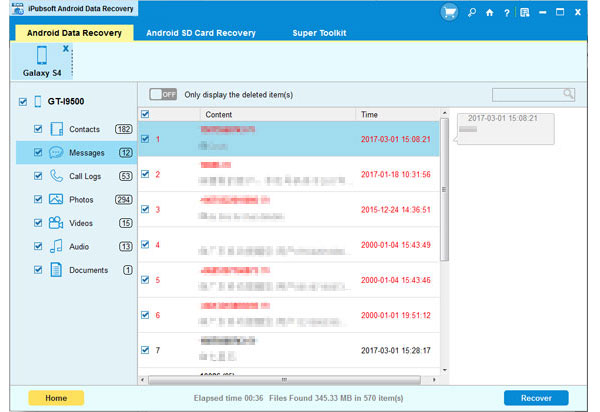
Step 4. Preview and Restore your broken Android Galaxy
As you can see, data in the internal memory and external SD card memory both can be recovered from your Samsung. What you need to do is just marking the files you want and clicking "Recover" to save them to your computer.
So with 4 simple steps, you can get all you wanted materials back from your broken or dead Samsung Android device easily and reliably by using this Android Data Recovery. Just give it a try!






