How to Convert MOV to FLV?

March 26, 2013 2:54 pm / Posted by Elime Mitchell to Video and Audio Topics
Follow @Elime Mitchell
MOV is the filename extension for the QuickTime multimedia file format. If you have stored many MOV video files, you may found it is sometimes hard to upload them to some video sharing sites like YouTube, Dailymotion and others. In that case, you'd better convert MOV to FLV, which is a preferred format for streaming video over Internet. Here, we introduce you a MOV to FLV converter with Windows and Mac version, and you can choose the right version according to your operation system.
Windows users can follow the step-by-step guide below to convert MOV video files to FLV on PC by using the powerful Video Converter. If you are using a Mac, the operation procedures are very similar with Video Converter for Mac.
Step 1: Import MOV files to the converter
Install and launch the program. The first thing is adding target MOV files. To do this, you can click "Add Files" in top menu to add MOV files to the program, or you can directly drag one or more MOV files and drop to the app.
Tips: Batch conversion is supported by this app so that you are allowed to import and convert several files at one time.
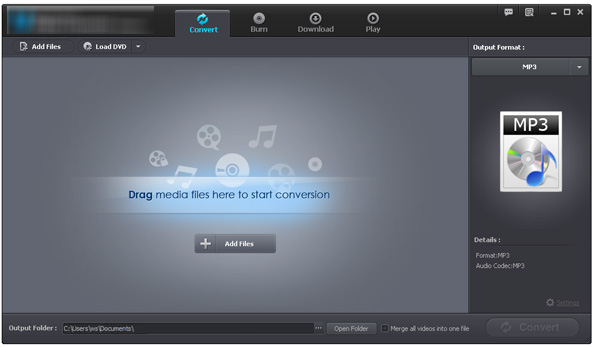
Step 2: Choose FLV as the output format
Head to the output format section and select "FLV" in the format drop-down list. Turn to the lower portion of the program and choose an output folder to save the converted files by clicking "Output Folder" option.
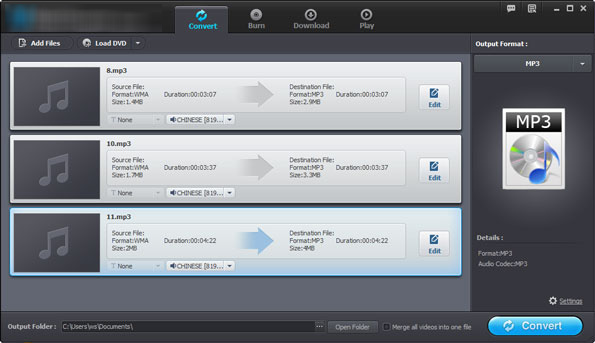
Step 3: Start MOV to FLV conversion
If you are satisfied with the settings above, you can simply hit on the "Convert" button and let the Video Converter do the rest for you automatically.
When the conversion is done, you can get converted FLV files in the output folder you specified above. Now, you are able to upload the FLV videos on some video sharing websites or embed them on your own website.






