How to Play Videos on Acer Iconia Tab A500/A501/A100 and Liquid?

July 29, 2013 18:42 pm / Posted by Elime Mitchell to Video and Audio Topics
Follow @Elime Mitchell
If you are an owner of Acer Iconia Tab like Tab A100, A500, A501 or Liquid, you may find more and more users have been looking for an efficient solution to get HD videos playable on Acer Iconia Tab or Acer Liquid. We know that every tablet PC has its own supported media formats, and Acer tab is no exception. We set the Iconia Tab A500 as an example. It only supports MP4 and 3GP video formats. That is to say, if you have videos in other formats like MKV, FLV, WMV, MOV, etc, then you are in the trouble of enjoying videos on Acer tab.
Well, anything there is always a solution. iPubsoft Video Converter for Mac is your saviour that can help you convert videos to Acer tabs, including Acer Liquid, Iconia Tab A500/A501/A100 and so on. It is an efficient and user-friendly video converting program, which is able to provide you with super high conversion speed and excellent output video and audio quality. With it, you can watch any video files on your Acer tab anytime and anywhere, even without Internet connection. Below is the step-by-step guide on how to convert videos to Acer Iconia Tab.
![]() Purchase Acer Tab Video Converter for Mac (Only $29.99)
Purchase Acer Tab Video Converter for Mac (Only $29.99)
Solution: How to Convert Videos to Acer Iconia Tab on Mac OS X?
Note: The tutorial below is based on Mac platform. If you are using Windows PC, you can turn to iPubsoft Video Converter to perform the video conversion on Windows 8/7/XP.
1 Import Video files to the Mac program
Install the Mac video converter on your computer, run it and click the Add File(s) button load the source video files from local to the program.
Tips 1: The program supports batch video conversion that you can upload multiple video files to the program at a time.
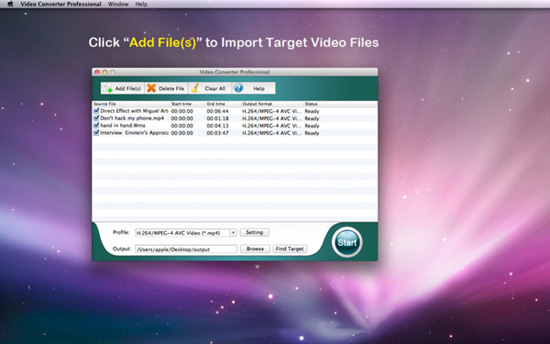
2 Set Output Format
Click the "Profile" option to choose an output format for the Acer Iconia Tab A500/501/100 or Liquid. Then, you can click the "Browse" button to set the output folder for saving the converted videos.
Tips 2: Click "Settings" button and you will enter the "Video Settings" window. Here you can set the video encoder, resolutions, bit rate and frame rate as you like.
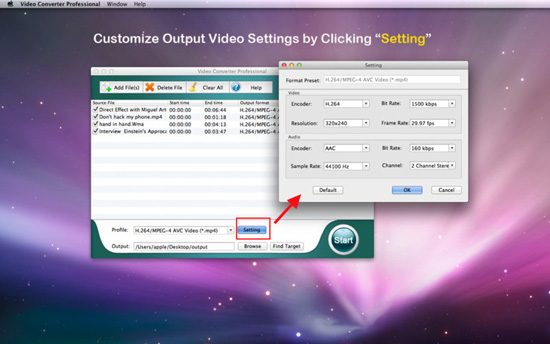
3 Start to Convert videos to Acer Tab
After finishing all the above settings, you can convert "Start" and let the Mac video converter for Acer Iconia Tab finish the rest job for you. After a short waiting time, you can get the converted videos in the specified folder.
When the conversion finished, you can get the output video files by clicking the "Open" button. Transfer the converted videos to the Acer Iconia Tab for playback via USB connection.
![]() Purchase Acer Tab Video Converter for Mac (Only $29.99)
Purchase Acer Tab Video Converter for Mac (Only $29.99)




