Quickly and Easily Convert MP4 to WMV on Windows 8

February 22, 2013 3:30 pm / Posted by Elime Mitchell to Video and Audio Topics
Follow @Elime Mitchell
MP4 is one of the most popular video formats that widely used nowadays for playing on most devices and apps. While WMV is a Windows Media Video format which is incompatible with Mac devices like iPad, iPod and iPhone. Want to convert your MP4 files to WMV in Windows 8 for compatibility with WMV-based tools like Windows Media Player and Windows mobile devices? This article is about how to convert MP4 to WMV without any quality loss.
You just need this MP4 to WMV converter Windows 8:
iPubsoft Video Converter is a fast and easy digital video conversion program which enables you to convert MP4 to any formats, including the WMV, with superb fast conversion speed. Thanks to the user-friendly interface, a computer novice can handle it quickly. Total conversion process can be finished in several clicks. After the conversion, you can freely play the MP4 videos on Windows Media Player and all Windows based devices like Xbox, PSP and more.
Free download the trial version of the MP4 to WMV converter for Windows 8 right now:
Download the free trial version of the software on your computer and then follow the below steps:
How to Convert MP4 Video Files to WMV on Windows 8?
Step 1: Import your MP4 video files
Run this app and hit the "Add" button to load MP4 files. Drag-n-drop and batch mode features are both supported by this app so that you can ease your conversion and save precious time.
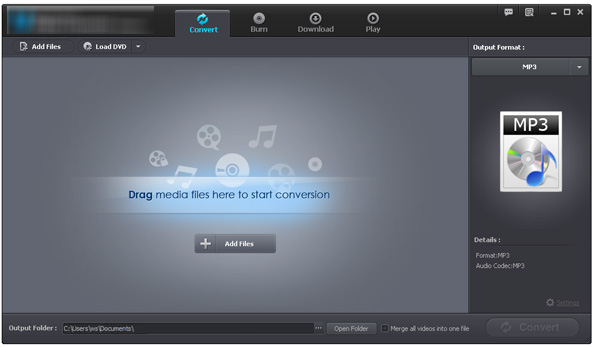
Step 2: Select WMV as output format
Tons of formats are provided by this conversion program. Here you just need to choose WMV in the drop-down output format list as the output format. You can also choose the output path for saving the converted videos.
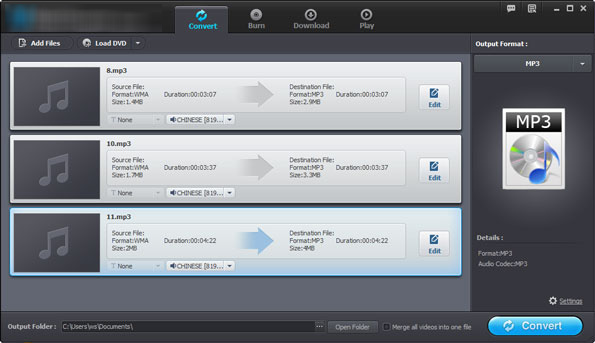
Step 3: Begin MP4 to WMV conversion on Windows 8
At the last step, just press the "Convert" button to start converting your MP4 files to WMV in Windows 8. There is a conversion progress bar showing you the remaining time.
After the conversion finishes, you can click "Open Folder" to get the converted WMV files. Done!





