How to Convert Video Files from M4V to FLV?

March 25, 2013 2:47 pm / Posted by Elime Mitchell to Video and Audio Topics
Follow @Elime Mitchell
Have some amazing M4V files that you downloaded or bought from iTunes and want to share them on the Internet easily. You can convert them to FLV format at first. FLV is a container file format used to deliver video over the Internet using Adobe Flash Player. It is widely used by websites such as YouTube, Google Video, Yahoo!Video, metacafe and so on.
To convert M4V videos to FLV format so as to make the converted video files more compatible with various website providers. We introduce iPubsoft Video Converter or Video Converter for Mac, which enables you convert M4V to FLV files with high quality. The conversion software is efficient and simple to use. It is fully supported overall video formats. Read on to get details.
First of all, please free download the trial version of the M4V to FLV video converter:
Guide: How to Convert M4V Files to FLV Step by Step?
Step 1. Load M4V files to the video converter
To add MKV files to the program, you have below two options:
* Click "Add File" to browse, select and upload the target M4V files from the local folder to the program.
* Directly drag your M4V videos in hand and drop to the program windows simply.
Tips: Batch conversion is supported by this app so that you can import multiple M4V videos into the program at a time.
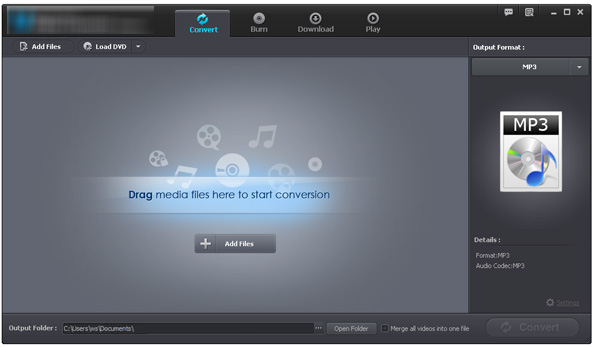
Step 2. Choose FLV as the output format
Next, click the drop-down list in the "Output Format" pane and select FLV as the output format. Leave the output folder as default, or you can click "..." to change it as you want.
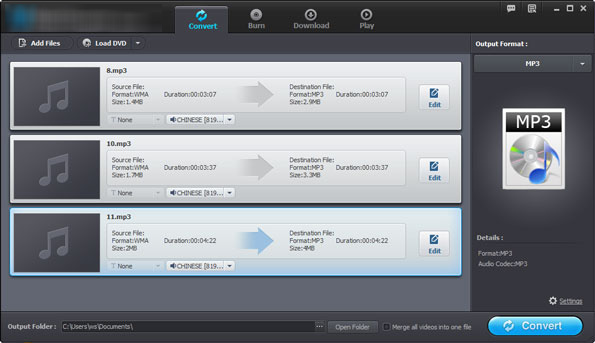
Step 3. Start to convert M4V to FLV
When all the necessary settings are done, you can hit on the "Convert" button and let the program convert M4V to FLV in fast speed. There will be a progress bar shows you the remaining time. After the conversion, you can easily upload the converted FLV files to any website for sharing without any limitation.
Note: The above tutorial is based on Windows platform. If you are a Mac user, you can turn to the Video Converter for Mac for help.






