WD Data Recovery: Restore Lost Files from Western Digital Hard Drive

July 30, 2013 18:30 pm / Posted by Sebastiane Alan to Recovery Tips
Follow @Sebastiane Alan
Data Loss Scenarios for Western Digital
Storage media has become an essential part of a computer. Western Digital is one of the most famous hard drive manufacturers who provides high performance hard drives for users to storage their valuable data. It is an annoying thing to lost data from Western Digital hard drive due to the following reasons:
* Accidentally deleted files from Western Digital hard drive.
* Mistakenly formatted your Western Digital hard drive.
* Your Western Digital hard drive just got corrupted or inaccessible.
* Virus infection on your Western Digital hard drive.
* Other known and unknown reasons.
Data Recovery for Western Digital Hard Drive
If you have a copy of the data in your WD hard drive, you can easily to retrieve the data by copying them to your hard drive again. If not, you have to draw support from third-party WD data recovery like iPubsoft Data Recovery for Mac, which is an full-featured Mac data recovery program to help Mac users recover lost files not only from Western Digital hard drive, but also from other storage media, such as memory card, USB flash drive, MP3/MP4 players, camera card and more on Mac OS X.
Tips: For Windows users, please turn to iPubsoft Data Recovery.
Three Steps to Perform Western Digital Recovery on Mac OS X
The following is an easy tutorial for you to recover lost data from WD hard drive on Mac OS X. Steps are similar on Windows 8, Windows 7, Windows XP, etc.
Step 1: Connect your Western Digital hard drive with the computer
After you download and install the WD data recovery, launch it and connect your WD USB external hard drive to the computer. Then, you'll get the interface as follow.
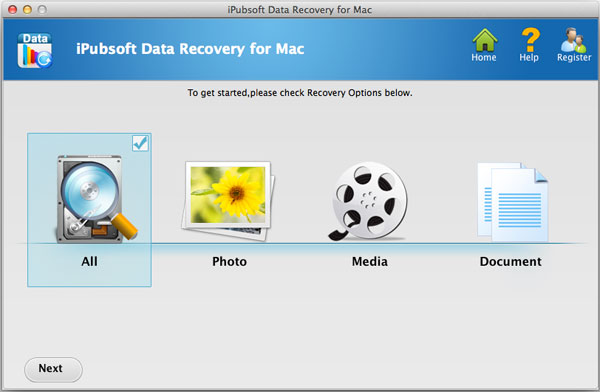
Step 2: Search your lost files
The software will detect and show your Western Digital drive on its interface. Just hit on the "Scan" button to let the software scan files on it. After the quick scan, all found files will be displayed here.
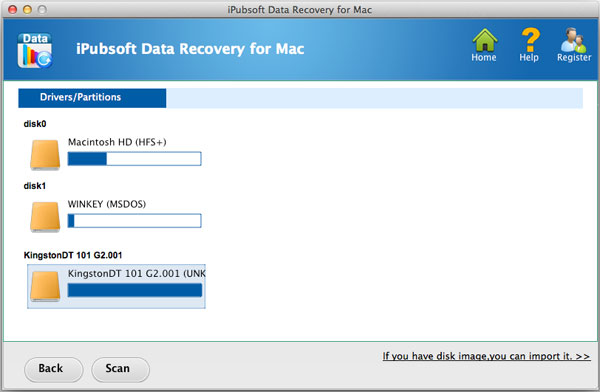
Step 3: Start Western Digital recovery on Mac
You can preview the scanned files and mark the data you want to recover. Then, press the button of "Recover" to get them recovered and saved to your computer.
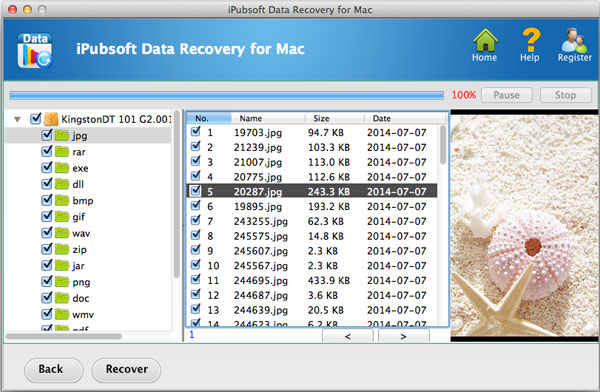
Note: It is a wise choice to save the recovered data to another hard disk or storage device instead of the original WD hard drive, so as to prevent the source files from being overwritten.
![]() Download Data Recovery Free Trial Version >>
Download Data Recovery Free Trial Version >>
![]() Download Data Recovery for Mac Free Trial Version >>
Download Data Recovery for Mac Free Trial Version >>






