How to Recover Deleted iWork Files on Mac OS X?

Apr 30, 2014 5:59 pm / Posted by Sebastiane Alan to Recovery Tips
Follow @Sebastiane Alan
iWork is an Apple office application available on Mac, which which you can create and edit Keynote (Presentation), Pages (Word processor) and Numbers (Spreadsheet) on your Mac computer with ease. However, just the same as other types of documents, iWork files can also be lost due to various unexpected reasons, such as OS fault, accidental deletion, system corruption or even virus infection. iCloud provides iOS users to get back lost iWork files. But if unfortunately that the iCloud is helpless, never mind! Here, we will introduce you another easier and faster way to recover iWork files.
iPubsoft Data Recovery for Mac is such a program that is fully capable of retrieving lost, deleted, formatted, corrupted or damaged iWork files on Mac OS X safely and quickly without any quality loss. Not only iWork files, it also be able to recover other types of files, including Pages, Keynote and Number. The Mac tool is fully compatible with all Mac platforms, including Macbook, iMac, Macbook Air, Macbook Pro, etc. Windows version of the software is also available. If you are using Windows 8/7/Vista/XP, you can refer to Data Recovery.
Thanks to its high compatibility, iPubsoft Data Recovery for Mac can work well with Mac OS X 10.9, Mac OS X 10.8, Mac OS X 10.7 (Lion), Mac OS X 10.6 (Snow Leopard) and Mac OS X 10.5 (Leopard) operating systems. Below is the detailed guide showing you how to restore deleted iWork files on Mac by using iPubsoft iWork File Recovery tool.
Best Solution to Undelete iWork Files on Mac in 3 Steps
Step 1: Install and Run iWork File Recovery Software
Launch the installed iWork file recovery software and you will see there are 4 recovery modes are provided. You can choose your wanted mode and click "Next".
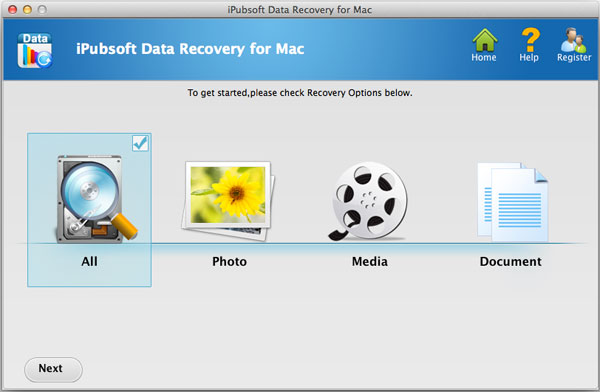
Step 2: Scan to Find the Target iWork Files
It will automatically detect your computer and show all the partitions on the interface. Just choose the partition where you lost your iWork files and perform the deep scan by clicking the "Scan" button.
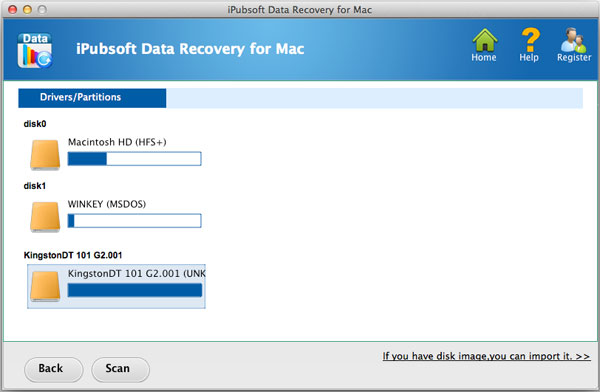
Step 3: Start to Restore iWork Files
Scanned out data will be displayed on the main window of this software. You can preview them and find your wanted iWork files. Mark the target iWork files you need and click the button of "Recover". Choose a place to save the recovered iWork files and then the recovery process will begin.
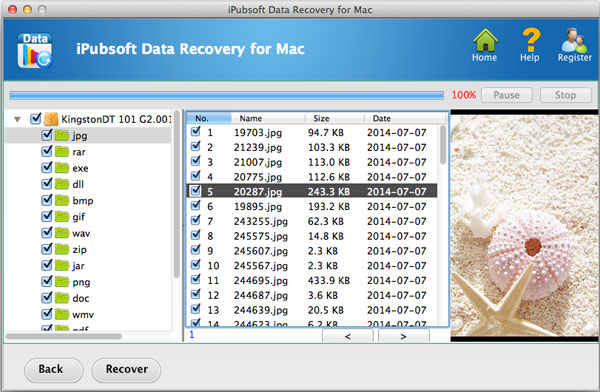
Note: Remember not to save the recovered iWork files to the original place, to prevent data overwritten.






