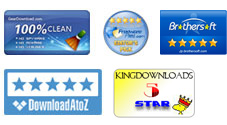User Guide - How to Convert PDF Files to Plain TXT?
This article describes the process of extraction text from PDF documents. Follow the simple steps below to use iPubsoft PDF to Text Converter for Mac to achieve the conversion task.
What do you need?
Software: iPubsoft PDF to Text Converter for Mac
OS Support: Mac OS X v10.6 or later
Hardware Requirements: Intel 512MHz, 100M and above
0Install and Run
Download the trial version. Double click the downloaded .dwg file to install it. After installation, you can get an icon on the desktop. Double click it to launch the program for conversion.
1 Add PDF and Preview
Import PDF:
Totally, the software provides users 3 different approaches to add source files. One is clicking the button of "Add File" or "Add Folder". Another is directly dragging and dropping what you need to the program pane. Or you can click from the menu File, then choose Add File... Obviously, the easiest way is using the drop-and-drop operation. But one thing you need to note is, make sure the imported PDFs are not protected with passwords or DRM, for password-encrypted documents, you need to use PDF Password Remover for Mac.
After importing source PDF files, main information of PDF like Name, Size, Total pages, will be displayed in the file list. On the right window, you can view the PDF page by page by clicking the right or left arrow.
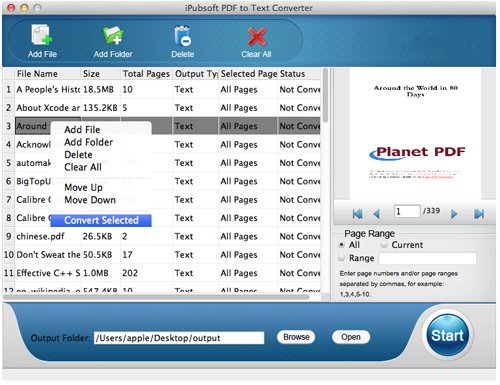
2 Set Output Location
Click the Browse button to locate an output directory for saving your output result. Furthermore, if you want to convert selected item, right click on one file, and choose Convert Selected. Then only one selected PDF will be converted.
3 Begin Conversion
After doing all necessary settings or steps, the last thing you need do is clicking the bottom right Start button to begin conversion.
Finish! As you see, just within 3 simple steps, you can extract text from PDF files on Mac with ease! And after conversion, it becomes easy to edit the text with Notepad or Word!