How-Tos: Convert AVI to iPhone 5/4S/4 on Mac OS X /Windows

March 19, 2013 3:49 pm / Posted by Sebastiane Alan to iDevice Tips
Follow @Sebastiane Alan
You probably have saved more or less AVI video files on your computer, haven't you? And as an iPhone user, you may often think about play these AVI videos on your iPhone. However, you only found your iPhone cannot recognize these AVI files. What's the matter? Most native Mac applications can't support AVI format, including iPhone, iPad, iPod and iTunes. That means you are unable to sync AVI files to iPhone via iTunes directly.
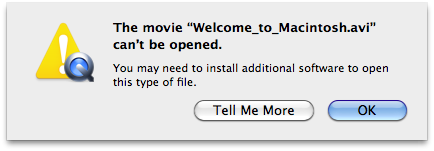
You are required to convert AVI to iPhone compatible video formats like MP4, MOV and M4V, which also supported by iTunes. To do such a video conversion, you need professional video conversion software like iPubsoft Video Converter, which is an easy-to-use application to help you accomplish the conversion with original quality perfectly keeping. The software is highly recommended because it can convert with superb fast speed that you can save much time.
Tips: If you are using a Mac, you can try the Video Converter for Mac.
User Guide: How to Import AVI Videos to iPhone?
First of all, you need to download this AVI to iPhone Converter and install it on your computer. Following is the Windows-based tutorial. Mac users can download the Mac version.
Step 1: Load AVI files to the program
Launch the installed converter on your computer, then add AVI files into the program by doing this: drag and drop the AVI files into the program window or go to the top menu and click the "Add Files" option to import your local AVI files.
Step 2: Choose iPhone output format (all iPhone series supported)
Choose one of the iPhone supported video formats as the output format, or you can iPhone preset as the output format directly. Then, browse an output folder for saving the converted files. All iPhone series like iPhone 3G, iPhone 3GS, iPhone 4 or iPhone 4S and iPhone 5 are all supported by this app.
Step 3: Start AVI to iPhone conversion
At last, you can simply hit the "Convert" button to let the AVI to iPhone Converter do the rest for you.
After the conversion, click on the "Open" button to find the converted iPhone video files. Now, you are allowed to sync the converted files to your iPhone via iTunes. Enjoy yourself!
![]() Download AVI to iPhone Converter Free Trial Version >>
Download AVI to iPhone Converter Free Trial Version >>
![]() Download AVI to iPhone Converter for Mac Free Trial Version >>
Download AVI to iPhone Converter for Mac Free Trial Version >>






