4 Ways to Play PowerPoint Presentation on iPad

March 11, 2013 5:00 pm / Posted by Sebastiane Alan to iDevice Tips
Follow @Sebastiane Alan
Can't play PowerPoint presentation on iPad directly? Actually there are several ways to make the PPT files playable on iPad. Here we pick out 4 easy and effective ways to help you view PPT on iPad, iPad 2, The new iPad, iPad mini and the newest iPad 4 smoothly.
Way 1: Convert PPT to PDF for Reading on iPad
You can download Adobe PDF Reader for iPad app for free from iTunes store, which provides you the ability to read PDF on all iPad series. This method is quite simple that no additional PPT or PDF skill needed.
Defect, you can't preserve the original images, animations, transitions, as well as the audio and video clips in the converted PDF files.
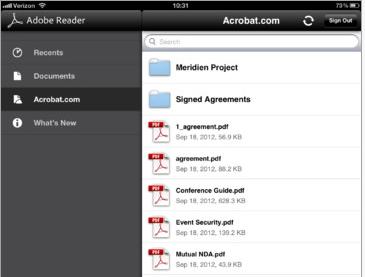
Note: If you want to get a better reading experience with PDF files on iPad, you can use PDF to ePub Converter to transform PDF files into iPad preferred ePub eBook format.
Way 2: Convert PowerPoint to iPad Compatible Video Format
Search from the Internet to choose a reliable third-party video conversion program to convert the PPT files to iPad friendly video format so that you can play PowerPoint presentations on iPad just like watching movies.
Way 3: Play PowerPoint on iPad via PPT Sharing Sites
For this method, you need to upload your PPT presentation to an online PPT sharing site. Here are two sites you can have a try: authorSTREAM.com and DocStoc.com. Once you successfully upload your PPT to the online site, you can open the URL offered by the site and view the PowerPoint presentation via the PPT sharing site directly.
Defect: You can also not be able to keep the animations, the audios and videos clips.
Way 4: Save PowerPoint Slides as Images
Here is the easiest way to view PPT on iPad by exporting PPT slides as iPad supported image formats like JPG, PNG, GIF and BMP. For example, if you are using PowerPoint 2007, you can open the PPT, turn to the top menu and click File -> Save As -> Other Formats -> Select compatible image format -> Save -> Choose Every Slide. If you are using PowerPoint 2003 or 2010, you can do like this: click File -> Save As -> Select compatible format -> Save -> Choose Every Slide.
Defect: Just like the way 1, you'll lose all the animations, transitions, the sound and video clips.
Way 5: Install Keynote on iPad to Open PPT presentation
Install Keynote on your iPad if you have no this app. Transfer your PPT to iPad Keynote and then you can open your PowerPoint presentation directly on your iPad.
Now you can choose whichever way you like to view PowerPoint presentation on your iPad. Have fun!






