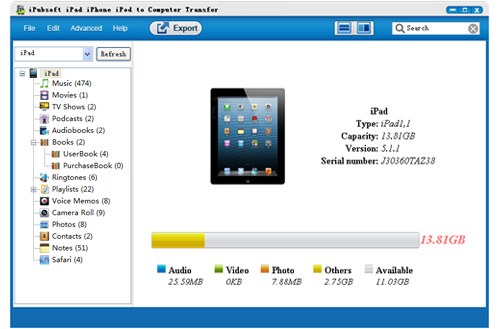How to Transfer Microsoft Office Files to/from iPad?

March 12, 2013 3:31 pm / Posted by Sebastiane Alan to iDevice Tips
Follow @Sebastiane Alan
You are able to transfer Microsoft Office files from Windows or Mac computer to iPad, vice versa, and even view and edit the Microsoft Office files on iPad as you like as long as you install the iWork app suite on your iPad. Please note you need to purchase the app individually for different types of Microsoft Office files: Pages app for Microsoft Word, Number app for Microsoft Excel and Keynote for Microsoft PowerPoint. After you install these apps, you can follow the instructions below to learn how to transfer MS Office files between computer and iPad.
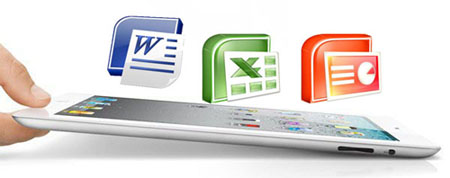
Part One: Transfer Microsoft Office Files from Computer to iPad
Here we are going to take Mac computer for example:
1. Connect your iPad with your Mac and launch iTunes app. iTunes will automatically detect your device and show it in its interface. Just pitch on your iPad under the Devices section in Tunes interface. Go to the tab of Apps and choose File Sharing.
2. Run the installed app to open the Microsoft Office files you want to transfer on your iPad. For example, if you want to transfer Microsoft Excel, you can choose the "Number" app and then hit on the "Add" button. Browse to the target files and click the "Choose" button. Then, you'll see the files appear in the "Documents" box.
3. Eject your iPad from the Mac and then you can enter "My Document" to see the Microsoft Office files via iWorks.
Part Two: Copy Microsoft Office Files from iPad to Computer
Method 1: Via iWork App
1. Tap on the iWork app and enter the "My Documents" to find your wanted Microsoft Office files. Choose the "Share" option and click "Export". Set the output format for exporting the file in.
2. Plug your iPad into the computer and launch iTunes. Click your iPad under the Devices section in iTunes interface and choose the Apps tab.
3. Turn to the File Sharing and select the iWork app. Choose the target files you want and click Save To. You are asked to specify the output destination. After that, click Choose to accomplish the transference.
Method 2: Via iPad to Computer Transfer
Another way to transfer Microsoft Office files to computer is using third-party software like iPad to Computer Transfer. It really helps you transfer all data from all your iDevices like iPad, iPhone and iPod, including music, podcasts, books, ringtones, playlists, voice memos, camera roll and photos to PC effectively. iPad to Mac Transfer is also available. Free download the trial version from below: