Create Folders on iPad Air with 2 Different Ways

December 3, 2012 23:00 / Posted by Sebastiane Alan to iDevice Tips
Follow @Sebastiane Alan
iPad is one of the most popular electronic devices nowadays. Many people like to use iPad to play games, watch movies, read eBooks, etc. Due to numerous applications in App Store, iPad does enrich our daily life. Once owning an iPad, the first thing many people want to do is downloading their favorite apps, free or non-free, to the iPad tablet. Then a problem may happen, how to manage apps on iPad, or how to make the similar apps or things be placed in one place for convenient usage? Don’t worry, in this article, I will tell you how to make a folder on iPad in 2 methods, for different purposes.
Way1: Create iPad Folders for Applications
Since there are so many apps (games, eBook reading, video watching, etc.) on iPad screen, it is hard to find the one which we need in the fast speed. We have to slide the screen page by page. We may think that, can I put similar apps into one folder? If we can create a folder on iPad, can this folder be used to store similar applications? Nothing is impossible! In fact, this can be achieved with extremely easy steps!
Here we take game apps for example:
Press and hold one game app icon for a while, when all icons begin to shake, drag and drop the game icon to another game icon, and then you will see the 2 icons are merged into one folder. Now you need to enter a name for the created folder. Of course, you can also drag other game icons to the folder with the similar operations. Now it is your turn! Have a try by yourself! Good luck!
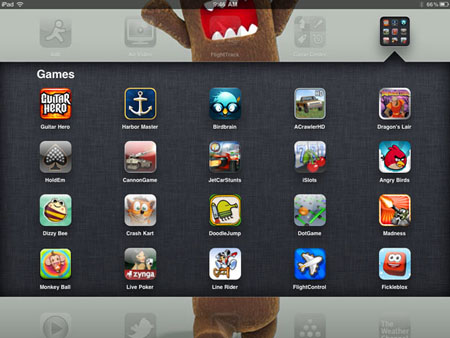
Way2: Make a Folder on iPad in Disk Mode
iPad has enough space for storing things. But Apple iDevices have no disk mode when connecting to computer, unless the iDevice is jailbroken. If you want to use iPad as an external hard drive and don’t know how to activate the iPad disk mode, a third party tool – iPubsoft Adisk, is able to help you create, delete, rename folders on iPad/iPhone/iPod touch. BTW, all iPubsoft products support the latest Windows 8 OS.
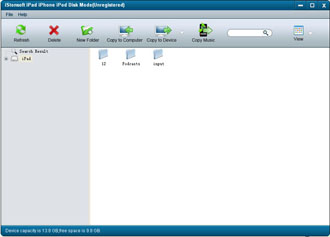
Following are the instructions of how to create a folder on iPad with iPubsoft Adisk:
Free download Adisk for Windows or Adisk for Mac. Install and launch the software on your computer: Mac or Windows. Link your iPad, iPad 2, iPad 3, iPad Mini, or iPad 4 to computer with its Apple dock connector. The software will recognize your connected iDevice several seconds later. If not recognized, click Refresh button to try again. On the top toolbar, click New Folder button to create and name a blank folder. Then you can copy files from computer to this created folder by clicking the Copy to Device button. Bingo! That's it! You've successfully create a new folder on iPad in "Disk Mode"!
Summary:
The above 2 methods are for different usages. If the purpose of creating a folder is for managing apps, Way1 is helpful. If the purpose of creating a folder is for using iPad as an external hard drive, Way2 and iPubsoft Adisk can do you a favor!




