2 Ways to Transfer iTunes Library to Another Computer

March 4, 2013 4:02 pm / Posted by Sebastiane Alan to iDevice Tips
Follow @Sebastiane Alan
I have a large iTunes library containing almost 1,000 albums, multiple TV shows and movies. It takes up a lot of space of my hard drive. Now I just want to transfer the whole iTunes library to my new computer that has larger internal memory. The transferring task seems complicated to me. Is there any simple solution? Thanks a lot!
To transfer and backup music, videos and photos from iTunes library to another computer, there are 2 ways available to help you accomplish the task. This article gives some details on each option. You can just read on for the detailed steps of the two solutions and choose your preferred one.
Solution 1: Use iOS Devices and Transferring Software to Backup iTunes Library
The first recommended way is using iPad/iPhone/iPod to Computer Transfer or iPad/iPhone/iPod to Mac Transfer to help you copy your favorite songs, videos, TV shows from iTunes library to the computer. Now, let's take the Windows version as an example, to tell you how to transfer iTunes Library to another computer.
Step 1: Run the software, connect iPad, iPod or iPhone to the new computer which you want to put the iTunes library.
Step 2: Choose the items you want to transfer to the computer and make them checked.
Step 3: Click on the icon of ![]() from the top menu to start the transferring.
from the top menu to start the transferring.
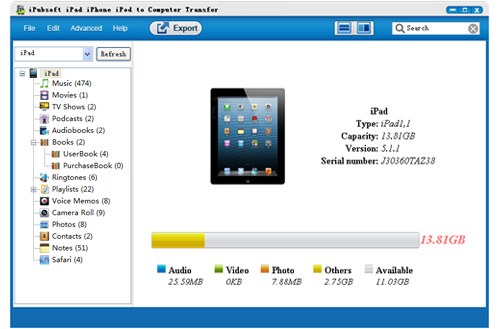
Note: Do keep your iPhone, iPad or iPod connected with your computer until you finish the transfer.
Solution 2: Transfer iTunes to Another Computer Using iTunes Built-in Back Up Tool
Another way to transfer iTunes Library to another computer is using iTunes built-in back up tool. Just launch the iTunes, Go to the File menu, click Library and choose Backup to Disc. In this way, the whole Library will be transferred to CD, DVD and other external hard drive. But this method has an obvious defect. You need to prepare lots of CDs or DVDs if your iTunes library is large and it surely becomes a time-consuming job.
Summing-up: All in all, if you want to backup your iTunes to another computer in the most efficient, simplest, fastest way, you can turn to the Solution 1.






