How to Recover Photos Deleted from Android Phone?

Oct 14, 2013 17:06 pm / Posted by Sebastiane Alan to Android Tips
Follow @Sebastiane Alan
Saved a great deal of photos on your Android phone but accidentally deleted them off your phone? To you, those photos are mean a lot and they are representations of happy memories in your life. Therefore, you just wonder if there is any possibility to recover deleted or lost photos from an Android mobile phone. Sure! Now, you can depend on third-party software to help you get them back with no any effort.
What you need is the iPubsoft Android Data Recovery (for Windows 8/7/XP) or iPubsoft Android Data Recovery for Mac, which can recover deleted for lost photos, as well as videos, music, documents, contacts, text messages and more from Android phone such as HTC, Samsung, Motorola, LG, Sony Ericsson, etc. It is completely risk-free and efficient. Let's find out its main features in advance before we read the detailed guide as below:
* Perform quick and deep scan on your phone’s SD card memory to find the lost photos.
* In addition to photos, the program can also recover other kinds of deleted data such as contacts, text messages, call history, videos, music, etc.
* Apply to almost all Android-based smartphones on the market.
* This Android photo recovery program comes with simple GUI and pretty easy to use.
* Learn more >>
Steps: Perform Photo Recovery for Android Mobile Phone with Clicks
Choose the right version of the software and download it on your computer. Install and launch it to get ready. Here we set Windows version as example. If you are a Mac owner, you can download the Mac version and follow the same guide as below:
Step 1: Connect your Android phone to the computer
After you get the recovery software launched on your computer, you will see the primary window like below. Connect your Samsung phone to the computer via USB. Or you can take out the SD card from your phone and use a card reader to plug the card into the computer directly.
Note: The Android Data Recovery software is compatible with all Android-based devices, including Samsung, HTC, Sony Ericsson, Google, Motorola, Huawei and so on.
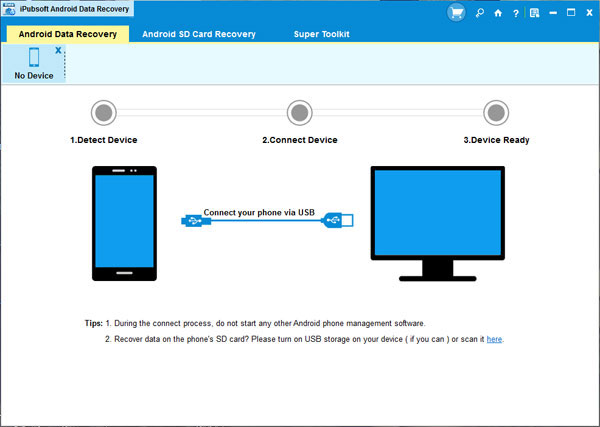
Step 2: Enable USB debugging on your Android phone
You need to enable USB debugging on your phone before the scan. If you did it before, you can skip to the next step.
(1) For Android 2.3 or earlier: Enter "Settings" < Click "Applications" < Click "Development" < Check "USB debugging".
(2) For Android 3.0 to 4.1: Enter "Settings" < Click "Developer options" < Check "USB debugging".
(3) For Android 4.2 or newer: Enter "Settings" < Click "About Phone" < Tap "Build number" for several times until getting a note "You are under developer mode" < Back to "Settings" < Click "Developer options" < Check "USB debugging".
Once the USB debugging is enabled, click "Allow" on your phone to allow the program super user authorization when an Superuser Request pops up.
Step 3: Scan for deleted photos on your Android phone
After you set the USB debugging, the program will detect your phone automatically and perform a quick san on your phone, including the internal flash memory. When the scan finishes, all files contained in your Android phone, including deleted photos, will be found and you can preview the deleted photos here in thumbnails.
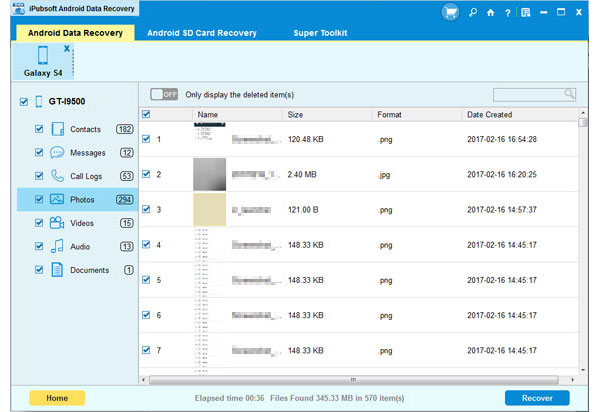
Step 4. Start to retrieve the selected Android photos
Mark the pictures you want to get back and begin to export them to your computer by clicking the button of "Recover". After a few seconds, you will successfully recovered your deleted photos and find them in your specific output folder. All the recovered files are all the same as the original ones, no any quality would be lost!






