How to Recover Deleted Videos & Photos from LG Optimus?

Oct 31, 2013 14:37 pm / Posted by Sebastiane Alan to Android Tips
Follow @Sebastiane Alan
The LG Optimus are capable devices that stores all the media files like images, music, videos, applications(.apk), etc on microSD memory cards. If you saved a lot of valuable files on your phone but accidentally deleted some important videos or pictures from your LG Optimus, or mistakenly formatted your phone make all the media files losing, now you just want to get them back. Then, here is the right place where you can learn how to recover lost, deleted or formatted photos and video files from LG Optimus. Read on to learn the details.
The storage principle of LG Optimus is no different from computer hard drive. If photos or videos deleted or lost from the device, they are not permanently erased. There are still here and being marked as invisible and unaccessible. When new data comes, those deleted files will be overwritten by the new data and gone forever. Therefore, to recover lost data from LG Optimus successfully, you should perform the recovery before they have been overwritten.
Stop using you LG Optimus, and choose a reliable LG Optimus recovery tool at first. If you do not have ideal tool yet, you can have a try with my recommendation: iPubsoft Android Data Recovery (for Windows 8/7/XP) or iPubsoft Android Data Recovery for Mac (Mac OS X 10.9 or later), which is a professional and trustworthy program to recover deleted, formatted and lost photos and videos, as well as music, apps, contacts, messages, etc. from LG Optimus Q, LG Optimus V, LG Optimus 2X, and more. The steps below will guide you how to recover photos and videos from LG Optimus.
Download the free trial version and follow the tutorial as below.
Recover Images & Videos from LG Optimus in 3 Simple Steps
Choose downloading the right version according to the computer system you are runing. Here, we will take Windows version as an example. Mac owners can turn to the Mac version and follow the same steps as follows:
Step 1: Connect your LG Optimus to the computer
Connect your LG Optimus to your computer via a USB cable. Or you can take out the SD card from your phone and use a card reader to plug the card into the computer directly. Download, install and launch the Android data recovery software on your computer and you will see the primary window like below.
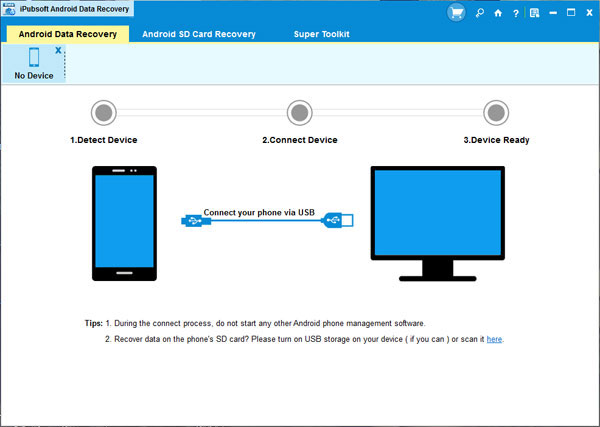
Step 2: Enable USB debugging on your LG Optimus
You need to enable USB debugging on your phone before the scan. If you did it before, you can skip to the next step.
(1) For Android 2.3 or earlier: Enter "Settings" < Click "Applications" < Click "Development" < Check "USB debugging".
(2) For Android 3.0 to 4.1: Enter "Settings" < Click "Developer options" < Check "USB debugging".
(3) For Android 4.2 or newer: Enter "Settings" < Click "About Phone" < Tap "Build number" for several times until getting a note "You are under developer mode" < Back to "Settings" < Click "Developer options" < Check "USB debugging".
Once the USB debugging is enabled, click "Allow" on your phone to allow the program super user authorization when an Superuser Request pops up.
Step 3: Scan for deleted files on your LG Optimus
After you set the USB debugging, the program will detect your device automatically and perform a quick san on it, including the internal flash memory. When the scan finishes, all files contained in the tablet, including deleted photos, videos and music, will be found and you can preview them here in thumbnails.
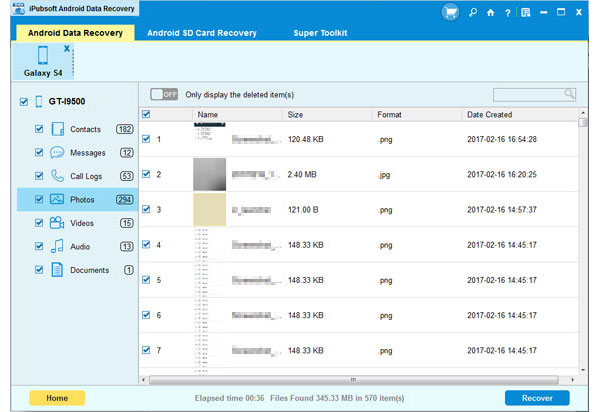
Step 4. Retrieve the selected photos and movies
Mark the media files you want to recover and click the button of "Recover". A "Path" dialog will pop up, asking you where you want to save the recovered files. Specify an output location and then the recovery process will begin.
You can select a storage device to save the recovered files, or you can save them directly on your computer. But remember not to save them to your LG Optimus again, for safety's sake!






