How to Print out Text Message Conversations from HTC Phones?

Nov 15, 2013 11:35 pm / Posted by Sebastiane Alan to Android Tips
Follow @Sebastiane Alan
Hello, please help me: I want to print text messages from Android phone - HTC Sensation, I know the messages was saved in phone's memory, but I tried many methods extract messages from Samsung, but failed. Please suggest an effective way that can save and print text messages from a HTC phone?
Saving a lot os text messages on your HTC smartphone and never willing to delete or lose them? Why not print them out to a piece of paper for another kind of backup? With the development of software technology, it is completely possible now to get your HTC phone's text messages printed on comupter. What you need is just an Android SMS transferring tool to extract text messages from your HTC phone's internal memory and save on computer as printable .xml or .txt format. Good news is coming. iPubsoft studio just launched its innovative program iPubsoft Android Desktop Manager, which can realize your wish fully.
Android Desktop Manager is a newly realsed but professional Android data managing tool that can help Android users to scan, view and transfer all types of phone data on computer, including text messages, contacts, photos, videos, music and apps. Moreover, you are allowed to save the exported text messages and save them as printable format on the computer so that you can print them directly to a piece of paper without any adjusting. Be interested in how it works? We wrote a tutorial below showing you how to use the software to print HTC phone text messages out. If you are using a Mac OS X, Android Desktop Manager for Mac is absolutely made for you.
First of all, you should download and install the Windows or Mac version of the software according to your own situation. The guide below is based on Windows platform but the operations are appropriate for both Windows and Mac.
Easy Guide on How to Print HTC Text Messages on A Computer
Step 1: Connect your HTC phone to the computer
Launch the installed Android Manager and you will get the interface like below. Then, connect your LG phone with your computer through a USB cable. Almost all HTC phones can be supported by this program, such as HTC Inspire/One/Sensation/Amaze, etc. Your phone will be detected automatically by the program once it has been connected successfully. The model, state, system version, storage and more info of your phone will be shown.

Note: If it is the first time to run this software, you need to enable USB debugging on your phone. If you did it before, you can skip to the next step.
(1) For Android 2.3 or earlier: Enter "Settings" < Click "Applications" < Click "Development" < Check "USB debugging".
(2) For Android 3.0 to 4.1: Enter "Settings" < Click "Developer options" < Check "USB debugging".
(3) For Android 4.2 or newer: Enter "Settings" < Click "About Phone" < Tap "Build number" for several times until getting a note "You are under developer mode" < Back to "Settings" < Click "Developer options" < Check "USB debugging".
Once the USB debugging is enabled, click "Allow" on your phone to allow the program super user authorization when an Superuser Request pops up.
Step 2: View and Select the Text Messages You Want to Print
All files in your HTC phone will display in clear categories on the above menu. You can select the SMS tab on the left panel. Preview all the SMS messages saved in your HTC phone on the right window and then click the button of Export to bring out the "Path" dialog.
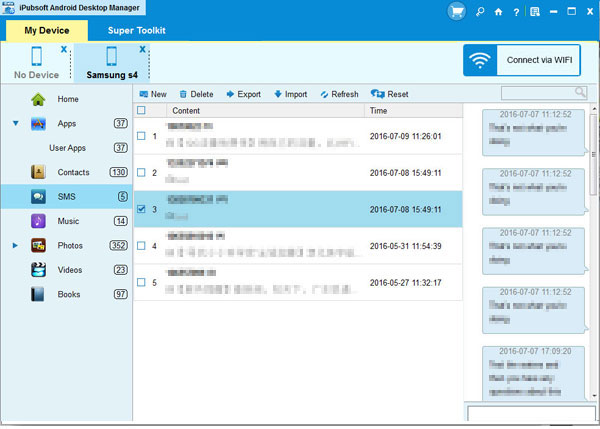
Step 3: Save HTC SMS to Computer for Printing
A pop-up window of path choosing appears after you click the "Backup" button. Sepecify an output location where you want to save the exported text messages and click the "OK" button. Then, all the text messages will be automatically transferred to the specific folder and you can print them with a connected printer right now.
Learn More about The Software:
* iPubsoft Android Desktop Manager works on almost all popular Android devices like HTC, Google, Samsung, Sony Ericsson, Motorola, etc.;
* Send text messages to any phone number from a computer;
* Add, delete and edit phone contacts on computer;
* Restore your Android phone from the backup record with one click;
* Learn more>>






