How to Transfer Contacts & SMS from Sharp FX Mobile to PC/Mac Computer?

May 07, 2014 02:57 pm / Posted by Sebastiane Alan to Android Tips
Follow @Sebastiane Alan
Sharp is a popular phone brand in android mobile phone market. The design and appearance of Sharp mobile phones can be divided into several kinds, such as flip (e.g., SH1810C), landscape (e.g., SH9020C), flip flip 2 shaft design (e.g., V903SH), pull cover (vertical pushing cover SH8010C, horizontal pushing cover 922SH) and straight cover. Sharp has created many of the world first, for example, the world's first mobile phone to apply the digital camera's CCD camera application and the world's first mobile phone to use optical zoom. Sharp mobile phones made a lot of glory and won a number of loyal users.
It is necessary to backup your phone contacts and SMS to computer!
Several unexpected situations can be happened during the use of a mobile phone. For instant, You saved a mass of text messages and contacts on your Sharp FX mobile phone and day after day, these information get oversized and exceeds the capacity of the mobile phone. For that case, we may need to delete some files from the phone so as to get more new data. Therefore, it is necessary to backup important files from phone to computer firstly before you erase them on the phone. What's more, transferring files from Sharp phone to computer is also a good habit, in case you get the important data deleted, damaged or formatted on your phone some day.
To export text messages and contacts from Sharp FX mobile phone to computer, you need to use additional software like iPubsoft Android Desktop Manager (for Windows 8/7) or Android Desktop Manager for Mac (for Mac OS X 10.9 or later) to help you because contacts and SMS are inaccessible on the computer. With the tool, you can not only copy contacts, messages, photos, videos, music, apps and more from Sharp FX phone to computer, but also manage and edit them on your computer directly and conveniently. Let's take a look at the features of the software:
* Send group messages via computer to any mobile phone number;
* Back up text messages, contacts, photos, music, videos and apps to computer;
* Manage contact info on computer, including adding new contacts, deleting or editing existing contacts;
* Push music, pictures and videos from computer to your Android phone;
* Restore your Android phone from the backup files with one click.
Download the Sharp managing software on your computer to have a try:
Several Clicks to Backup Contacts/Text Messages from Sharp FX Phone to PC
Step 1: Connect Sharp phone and run the Sharp phone manager
After downloading the Sharp Manager, install and run it on your PC and then connect your Sharp FX mobile phone with your computer through a USB cable. To make your phone detectable by the program, you may need to enable the USB debugging on your Sharp FX mobile phone at first. Just follow the below methods to do it:
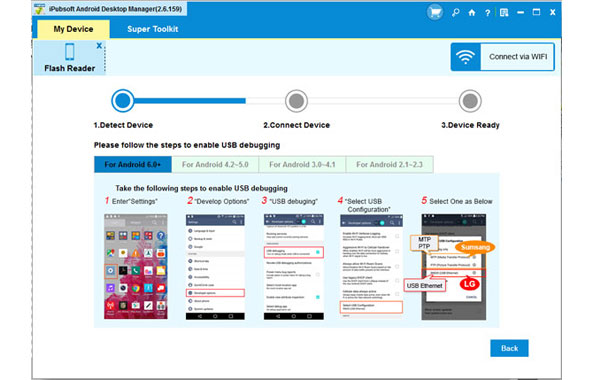
Note: If you did it before, you can skip to the next step.
(1) For Android 2.3 or earlier: Enter "Settings" < Click "Applications" < Click "Development" < Check "USB debugging".
(2) For Android 3.0 to 4.1: Enter "Settings" < Click "Developer options" < Check "USB debugging".
(3) For Android 4.2 or newer: Enter "Settings" < Click "About Phone" < Tap "Build number" for several times until getting a note "You are under developer mode" < Back to "Settings" < Click "Developer options" < Check "USB debugging".
Once the USB debugging is enabled, click "Allow" on your phone to allow the program super user authorization when an Superuser Request pops up. Then, all the phone information will be displayed on the program interface.
Step 2: Preview and select the text messages and contacts
All your phone data will be categorized in the top menu. You can select the Contacts tab from the top, choose "All Contacts" and "All SMS" in the new window and preview all the SMS messages and contacts saved in your Sharp phone, including incoming messages and outcoming messages with date and name, as well as the phone number, address and other contact information.

Step 3: Start transferring the selected data to PC
Mark the text messages and contacts you want to transfer and click "Export" button to save them on your computer. You are allowed to customize an output location on your computer to store the exported Sharp phone numbers and messages. All can be done with a short waiting time.

See? Transferring task can be completed easily and quickly with the help of the Sharp managing software. If you are using other Android devices, such as Samsung, HTC, LG, Motorola and so on, you can also rely on this powerful Android managing program.






