Easiest Way to Transfer Videos from LG Phone to Computer

April 02, 2014 10:44 am / Posted by Sebastiane Alan to Android Tips
Follow @Sebastiane Alan
In the past year of 2013, LG have launched two heavyweight flagship phones in the second half of the year - LG Nexus 5 and LG G2. LG G2 is a pure flagship model of the LG brand. The machine makes enough attention in the design with bold innovation and strong hardware configuration. For many Android enthusiasts, the Nexus series, like the Android platform have the pure Google genes, which really let a person hard to resist. No matter from the design to the hardware configuration, the Nexus 5 is absolutely in the lead position in the Android platform market.
If you like to download online videos and save them on your LG phone for enjoying on the go, you may want to save them to your computer for backup because the memory space on your phone is just becoming smaller and smaller. Well, transferring videos from a LG phone to computer is not a hard job. Here in this article, we will show you 2 simple ways to backup videos from LG and other Android-based device to Windows or Mac computer. Just find the way you preferred.
Way 1: Copy LG Videos to Computer with A USB Cord
1. First of all, connect your LG phone to the computer via the USB cable, wait until the computer detect your LG phone and show it as a removable drive.
2. Then, open My Computer to find the drive for your LG phone, double click on it and you will see all the videos are saved in Videos folder.
3. Finally, open the folder and drag and drop your favorite videos to your computer.
Seems quite simple, right? However, you must forget there are actually other more video files on your LG mobile phone. These videos are usually downloaded from cellphone application and can't be scanned by USB connection. Therefore, to transfer such type of videos to computer, you need to find special LG file transfer software like iPubsoft Android Desktop Manager (Windows 8/7/XP/Vista) or Android Desktop Manager for Mac (Mac OS X 10.9 or later), which can transfer overall videos files, as well as other file types like photos, contacts, SMS, apps, books, music, etc. from LG to computer.
Way 2: Transfer Videos from LG Phone to PC via A Tool
Just as I mentioned above, iPubsoft Android Desktop Manager can transfer almost everything from LG phone to computer. Besides that, you can use it to add/delete/edit/group contacts on computer, send text messages from computer to any phone number, and even install, uninstall and export applications on your computer. The following paragraph would tells how to use this tool. Firstly, please free download the program on your computer.
Step 1: Connect your Samsung device to the computer
The operations on Windows and Mac platforms are almost the same. Here, we set Windows version as an example. Download, install and run the Android manager app on your PC. Then the following window will pop up. Connect your LG mobile phone with your computer through a USB cable and the program will detect your device and show it in the main interface.
Note: If it is the first time to run this software, you need to enable USB debugging on your phone. If you did it before, you can skip to the next step.
(1) For Android 2.3 or earlier: Enter "Settings" < Click "Applications" < Click "Development" < Check "USB debugging".
(2) For Android 3.0 to 4.1: Enter "Settings" < Click "Developer options" < Check "USB debugging".
(3) For Android 4.2 or newer: Enter "Settings" < Click "About Phone" < Tap "Build number" for several times until getting a note "You are under developer mode" < Back to "Settings" < Click "Developer options" < Check "USB debugging".
Once the USB debugging is enabled, click "Allow" on your phone to allow the program super user authorization when an Superuser Request pops up.
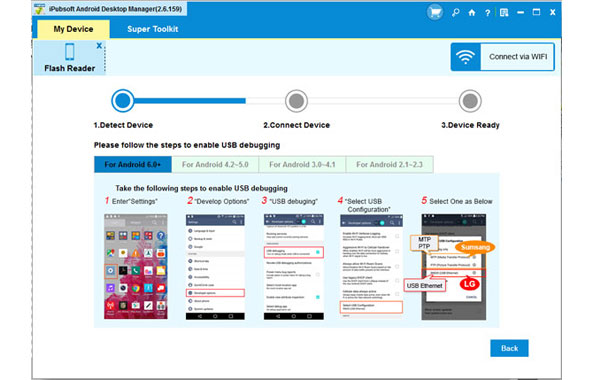
Step 2: Preview and choose target videos for transferring
All files in your phone are displayed in the above menu. Click the "Video" icon and choose "All Video" in the left panel. Then, you can preview all the contained video files saved in your phone through the right-side window.

Step 3: Start to export the selected videos to PC
Mark the video files you want to copy to your computer and click "Export" button. If you want to transfer videos from computer to LG phone, you can turn to click on the "Import" button. Done!

Tips: You can also download online videos to your LG Android phone by using Android Desktop Manager.






