How to Recover Deleted Photos, Videos & Music from Android Tablet?

Oct 17, 2013 14:12 pm / Posted by Sebastiane Alan to Android Tips
Follow @Sebastiane Alan
Android tablets bring us a great convenient and fun to enjoy the games, movies, music, apps and even photo taking, as well as video shooting on the go. Thanks to its relatively large storage space, users can store their important photos, videos, songs and other files on their tablets directly. However, for unexpected reasons, you may suffer from data loss issue on your Android tablet. For example, you want to delete a useless photo from your tablet but mistakenly chose another one which is important for you. Another mistake like accident format may also happen, causing all the media files and documents get lost. What’s worse, your Android tablet suffered from virus infection and this also can lead to the data loss problem.
Well, is it possible to retrieve back deleted, formatted, corrupted or lost photos, videos, songs and other files from Android tablet? The good news is that files deleted or lost from your Android tablet are not really wiped. Android system marked them as another invisible and inaccessible format, the space where these files were placed becomes blank and other files can come in to occupy it. Therefore, stop using you Android tablet and choose iPubsoft Android Data Recovery (for Windows 8/7/XP) or iPubsoft Android Data Recovery for Mac, which can recover deleted or lost photos, videos, music, documents, contacts, text messages and more from Android tablets such as HTC, Motorola, Samsung, Sony, ThinkPad, Google, etc.
You can download this data recovery for Android tablets or Android phones from the link below.
Perform Android Tablet Photo, Music & Song Recovery in Simple Steps
If you are using a Windows PC, please choose to download the Windows version; and if you are a Mac owner, you can get the Mac version. Here, we will take Windows version as an example.
Step 1: Connect your Android tablet to the computer
Connect your Android tablet to your computer via a USB cable. Or you can take out the SD card from your phone and use a card reader to plug the card into the computer directly. Download, install and launch the Android data recovery software on your computer and you will see the primary window like below.
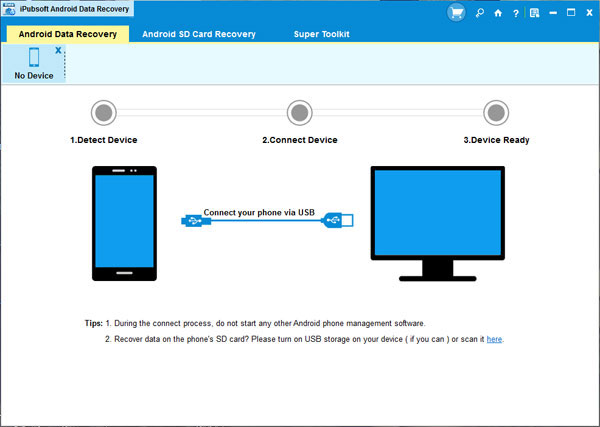
Step 2: Enable USB debugging on your Android tablet
You need to enable USB debugging on your Android tablet before the scan. If you did it before, you can skip to the next step.
(1) For Android 2.3 or earlier: Enter "Settings" < Click "Applications" < Click "Development" < Check "USB debugging".
(2) For Android 3.0 to 4.1: Enter "Settings" < Click "Developer options" < Check "USB debugging".
(3) For Android 4.2 or newer: Enter "Settings" < Click "About Phone" < Tap "Build number" for several times until getting a note "You are under developer mode" < Back to "Settings" < Click "Developer options" < Check "USB debugging".
Once the USB debugging is enabled, click "Allow" on your phone to allow the program super user authorization when an Superuser Request pops up.
Step 3: Scan for deleted files on your Android tablet
After you set the USB debugging, the program will detect your device automatically and perform a quick san on it, including the internal flash memory. When the scan finishes, all files contained in the tablet, including deleted photos, videos and music, will be found and you can preview them here in thumbnails.
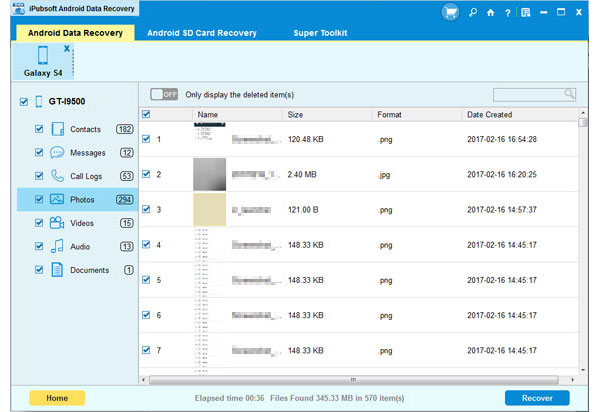
Step 4. Retrieve the selected Android photos, movies & audio files
Mark the media files you want to recover and click the button of "Recover". A "Path" dialog will pop up, asking you where you want to save the recovered files. Specify an output location and then the recovery process will begin.
You can select a storage device to save the recovered files, or you can save them directly on your computer. But remember not to save them to your Android tablet again, for safety's sake!






