Backup Samsung Galaxy S4/S3/S2 Text Messages to Computer

Sep 6, 2013 14:45 pm / Posted by Sebastiane Alan to Android Tips
Follow @Sebastiane Alan
Upon its releasing, the sales of Samsung Galaxy S4 had been at historic highs in Samsung’s sales list and further positions the company as Apple’s biggest competitor. Have made up your mind to take one to experience its features in person? Once you get the Galaxy S4, you may use it to deal with your daily life and daily work. Then, you will need to backup your crucial data, especially some important text messages from S4 to computer, so that you can store, edit, manage and print them out on your wide-screen computer directly. People choose to backup their text messages from Samsung Galaxy S4 to computer because:
* Transfer the sending and receiving SMS from Galaxy S4 to PC or Mac computer so that they can clear their inbox or outbox to take in new messages.
* Backup Samsung Galaxy S4 text messages to computer for further records, in case the original ones are lost or deleted some day.
It seems difficult to take action. In fact, transferring text messages from your Samsung Galaxy S4 to a personal computer is quite easy as long as you find out a right transferring tool. iPubsoft Android Desktop Manager is a great tool to help you effortlessly transfer SMS messages from Samsung Galaxy S2/S3/S4 to computer. Now, you can download a free trial version of the software to have a try. We will show you the steps about the transferring of text messages as follow. If you are a Mac user, choose Android Desktop Manager for Mac, which performs well on Mac machines.
Steps to Transfer Text Messages from Galaxy S4/S3/S2 to Mac/PC
Here, we will take Windows version as an example. The guide on Mac platform is similar. First of all, you should free download the software from the below buttons according to your own situation. After downloading and installing, run it on your computer to get ready. We set the latest Galaxy S4 as an example.
Step 1: Connect your Galaxy S4 to the computer
Launch the installed Android Manager and connect your Samsung Galaxy S4 with your computer through a USB cable. Your phone will be detected automatically by the program once it has been connected successfully. You will see your Android phone displayed in the home window.
You need to enable USB debugging on your phone before the scan. If you did it before, you can skip to the next step.
(1) For Android 2.3 or earlier: Enter "Settings" < Click "Applications" < Click "Development" < Check "USB debugging".
(2) For Android 3.0 to 4.1: Enter "Settings" < Click "Developer options" < Check "USB debugging".
(3) For Android 4.2 or newer: Enter "Settings" < Click "About Phone" < Tap "Build number" for several times until getting a note "You are under developer mode" < Back to "Settings" < Click "Developer options" < Check "USB debugging".
Once the USB debugging is enabled, click "Allow" on your phone to allow the program super user authorization when an Superuser Request pops up.
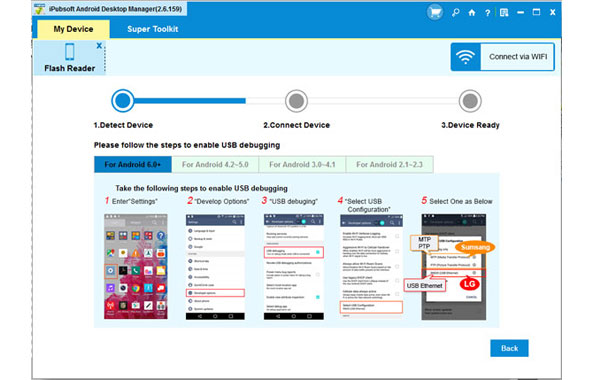
iPubsoft Android Manager is specially designed for Android devices and it is fully compatible with all popular Android phones like HTC, Google, Samsung, Sony Ericsson, Motorola, etc.
Step 2: Preview and Select the Text Messages You Want to Backup
You will now see all files in your Android phone displayed in the left panel. You can select the Messages tab and preview all the SMS messages saved in your S4, including incoming messages and outcoming messages with date and name.

Step 3: Start transferring the selected text messages to PC
Mark the text messages you want to transfer and click Export button to save them on your computer. A pop-up window will appear, asking you to choose an output location where you want to save the exported text messages. Just choose an output folder from your computer and then the transferring will be launched.
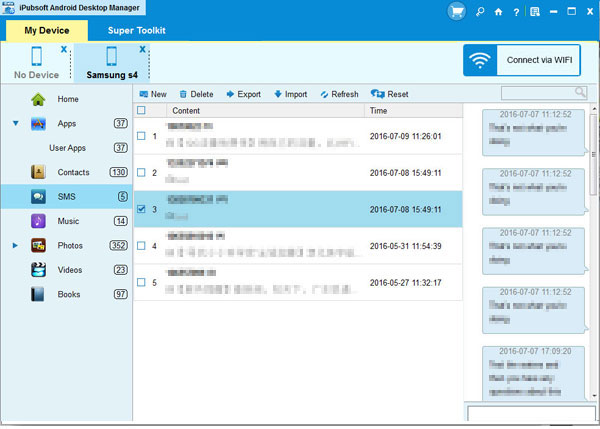
Note: You can click the New button to send mass text messages on computer easily. Just click the New button and select the contacts you want to send messages to and edit the message on the new window like this. Finally click the Send button.
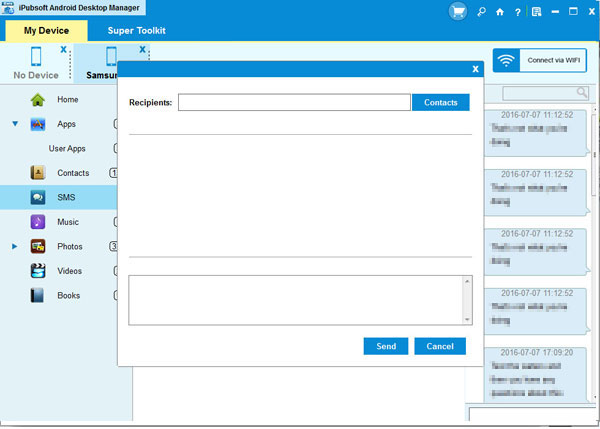
Main features of the Samsung Galaxy S4 Transferring software:
1. Not only transfer text messages to computer, but also enables you to backup other media and text files from Samsung Galaxy S4 to computer.
2. By using Android Manager, you can send and reply text messages on computer directly instead of typing it in the small-screened phone.
3. A wide range of Android devices are supported by the software, including HTC, Samsung, Motorola, Sony, ZTE, etc.
4. Safe and easy-to-use. Read-only and perfectly keeps the original file quality.






