How to Transfer Photos between Samsung Phone/Tablets and Mac/PC?

Mar 04, 2014 15:11 pm / Posted by Sebastiane Alan to Android Tips
Follow @Sebastiane Alan
As World-leading mobile phone maker, Samsung launched five new models including camera phones that were lacking in its range, and said it was confident it could master market share in a booming sector. Why Samsung push itself up to the peak, the reason is that it keeps on focusing on optics technology. For all Samsung users, it is really good news, especially for the young generation who are keen on taking photos. The rising popularity of taking photos on mobile phones poses a threat to concentrating on study among schoolchildren, a famous education professor says.
Why essential to transfer photos between Samsung and computer time to time?
Transferring photos from Samsung device to computer is a good way to make room on your device for new data, and downloading photos from computer to Samsung is also an ideal way to enjoy these beautiful pictures on the go. To have good habit needed such as in once for one time transferring, daily to transferring on a daily basis, Weekly to transferring once per week, or Monthly to transferring once per month, that should be make clear mind for everyone. Then, is there any good tool to help transferring pictures between the Samsung phone or tablet and computer?
Sure! All can be down with iPubsoft Android Desktop Manager (Windows 8/7/XP/Vista) or Android Desktop Manager for Mac (Mac OS X 10.9 or later), which can help you transfer photos from or to Samsung devices without any hassle. You can even use the software to transfer contacts, text messages, applications, eBooks, music, videos and more. All Samsung phones are supported by the program, including the latest Samsung Galaxy S4 and Samsung Galaxy Note 3. Other Android-based devices, such as HTC, LG, Motorola, etc. are also compatible with the recommended program.
Below is the downloading links for the Windows and Mac version of the software. Just get it to have a free try:
Follow The Guide to Copy Pictures between Samsung Device and PC
Step 1: Connect your Samsung device to the computer
After you get the software downloaded and installed on your computer, launch it and connect your Samsung device with your computer through a USB cable. The main window of the software like the below picture will appear after your Samsung phone or tablet is detected by the program.
Note: If it is the first time to run this software, you need to enable USB debugging on your device. If you did it before, you can skip to the next step.
(1) For Android 2.3 or earlier: Enter "Settings" < Click "Applications" < Click "Development" < Check "USB debugging".
(2) For Android 3.0 to 4.1: Enter "Settings" < Click "Developer options" < Check "USB debugging".
(3) For Android 4.2 or newer: Enter "Settings" < Click "About Phone" < Tap "Build number" for several times until getting a note "You are under developer mode" < Back to "Settings" < Click "Developer options" < Check "USB debugging".
Once the USB debugging is enabled, click "Allow" on your phone to allow the program super user authorization when an Superuser Request pops up.
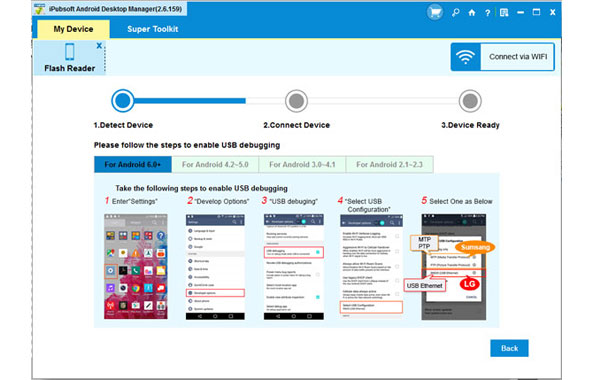
Step 2: Preview and Select the Photos You Want to Transfer
Once detected by the software, all files on your device will be displayed in the above menu. Click the "Photo" icon and preview all the contained files saved in your phone or tablet through the right-side window.

Step 3: Start transferring the selected photos to PC
Mark the target photos you want to export and click "Export" button to save them on your computer. For coping photos from computer to Samsung, you can turn to click on the "Import" button. Done!

Regarding to files missing, it occurs very often. If some files are deleted occasionally, a huge search for the missing documents was mounted from computer. It is time for users to shout lucky for transferring.






