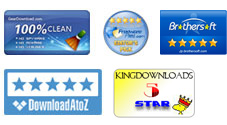User Guide: How to Convert Word to PDF step by step?
PDF is a format widely used by people around the world to store and view data. The step-by-step guide can tell you how to convert files from MS Word DOCX to Adobe PDF format with iPubsoft Word to PDF Converter. It can preserve the look and feel of the original source file. Free download and install the program to your Windows computer, and then follow the detailed steps to create PDF with Microsoft Word documents step by step.
1 Import Word file(s)
Click the "Add File" button to import one or Word documents from your hard drive. A file list will appear with file name, size, status, etc. Batch conversion is supported, so you can carry out as many conversions as you want.
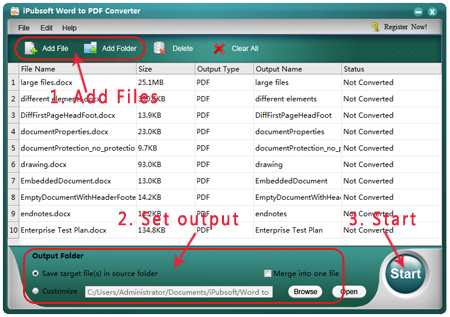
2 Set output folder
To specify an output directory for the PDF, click the "Browse" button to locate your desired. By the way, if you want to make the settings of the output PDF documents, then you can click the "Edit -> Preference" to define page size, document security, document margins, and document description as need.
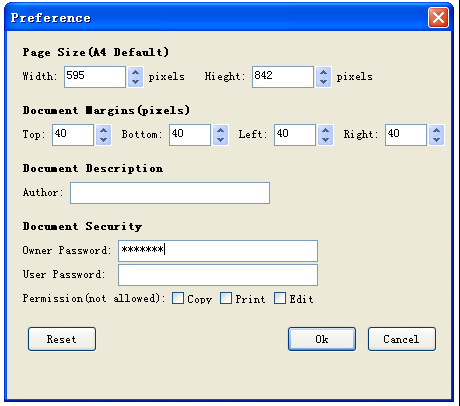
Tip: The "Merge into one file" option allows you to combine multiple Word documents into a single PDF file.
3Start Conversion
After everything is ready, click on the "Start" button to start converting DOCX to PDF. The entire process of the conversion is displayed in a progress bar to give you a close look of it. When all Word documents are converted, you will find the result by clicking Open button.