How to Download and Convert Videos from Veoh.com?

Feb 26, 2014 10:50 am / Posted by Sebastiane Alan to Video Audio Tips
Follow @Sebastiane Alan
For movie lovers, Veoh is an ideal place for them to share, upload and enjoy funny video clips, movies, TV series, pictures, games, recorded videos and flash videos. Just like other famous video sharing site like YouTube, Google Videos, Vimeo, Metacafe, etc, Veoh provides users with great online video watching experience. Despite the fact that viewers have pleasant experiences of visiting Veoh.com, plenty of them complain that it's not an easy job to download videos from it.
If you're on a trip or on business, and are going to spend your night on a train or at a hotel where there’s no Wi-Fi offered or no network signal, you’ll be unable to watch any of the videos on Break, for they’re only provided online. If you’re a frequent user of mobile devices, such as cell phones, iPads and PDAs, you may be keen on watching movies, TV shows or homemade videos on your devices, which are portable and can be used wherever you go.
However, not all videos on Veoh are available for download. If you have trouble in downloading Veoh videos, you can take a look at iPubsoft Video Downloader, which is a simple yet efficient tool to help you download any video not only from Veoh, but also YouTube, Vimeo, MySpace, Break, Google, etc. You can convert these downloaded Veoh videos to MP4, FLV, WebM, etc. format, so that you can enjoy them on iPad, iPhone, iPod, Kindle Fire, etc. anytime and anywhere.
Here also comes with the Mac version of the software: Video Downloader for Mac (for OS X 10.9 or later). Mac users can use it to save Veoh videos on Mac computer with clicks. Below are the links for you to download free trial version of the program and you can refer to following guide to go through the Veoh video downloading process.
Steps to Save Online Veoh Videos to Local by Using Veoh Video Downloader
The below tutorial is based on Windows platform. Mac users can download the Mac version and refer to the instructions since the operation on Mac version is almost the same.
Step 1: Run the video downloader for Veoh.com
After you download and install the video downloading program, launch it and go to visit Veoh.com to find the video you want to download. Copy the URL address of the video and turn to the program to click the tab of "New Task", paste the URL address to the input field and click the button of "Get Video".
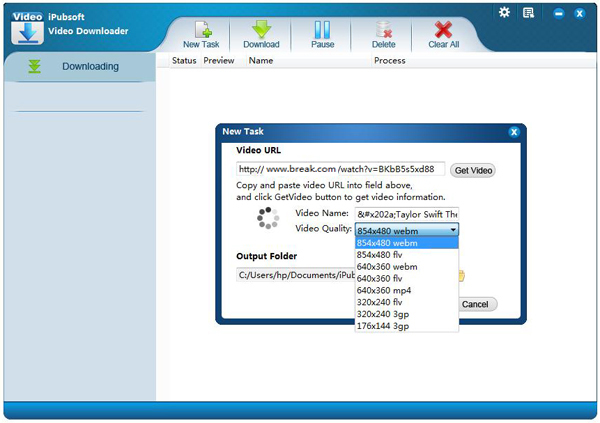
Step 2: Output video settings
Here you can click "Video Quality" to choose your desired video format from the provided WebM, FLV and MP4 so that you can play the downloaded Veoh videos on some portable devices like iPod, iPad, PSP and more. After that, you can hit the folder icon to browse a location to save the output video files.
Step 3: Start to download target videos
After finishing all the settings, you can start downloading videos from Veoh by clicking the "Download" button. Wait until the status bar shows 100%, then, you can click "Open Folder" to view the downloaded Veoh videos.
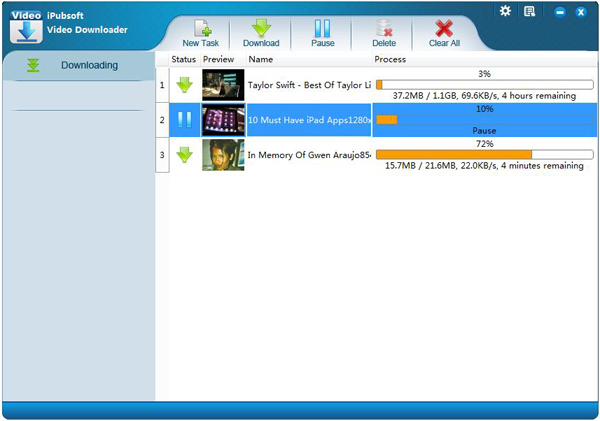
As you can see, downloading videos from Veoh.com can be finished easily within 1-2-3 simple steps. All you need is this software. Just free download it to get more interesting videos from more websites online.






