Two Ways to Play AudioBooks on iPhone 5/4S/4

Mar 13, 2013 10:39 am / Posted by Elime Mitchell to Video and Audio Topics
Follow @Elime Mitchell
Audiobooks are perfect substitutes of the reading text, especially when you can't find a proper time or place to read the content with your eyes glued to your iPhone's screen. For iPhone users who love to read books but tired of the traditional ebook reading pattern, it would undoubtedly be a nice idea to play audiobooks on iPhone. There are many audiobooks can be downloaded free or purchased from specific websites and online bookstores.
To play audiobooks on iPhone, you have two ways for choice. One is to download your preferred audiobooks directly on iPhone from iTunes store for instant playback. Of course, if you have already collected some good audiobooks on your computer, then there is the other way you can choose to. That's to sync your collected audiobooks from your computer to iPhone directly for the enjoyment as regular music files.
This article rightly explains two solutions in details to help you play audiobooks on iPhone device with leisure. Enjoy!
Part 1: How to Listen to Audiobooks Downloaded from iTunes on iPhone?
Part 2: How to Sync Audiobooks from Computer to Play on iPhone?
Way 1: How to Download and Play Audiobooks on iPhone Directly from iTunes?
To download audiobooks from the iTunes store and play them on iPhone directly, you just have to follow the simple steps listed below. Try now!
Step 1: Go to the main menu on your iPhone. Tap on the "iTunes" icon from iPhone home screen to enter.
Step 2: Scroll down to tap on the "More" option at the bottom of your iPhone screen to select the "Audiobooks".
Step 3: Ok, now you can find your desired audiobooks. When selecting the audiobooks, you can tap on a book to see its description and listen to its preview to decide if it's the one you want. If you decide to get an audiobooks to play on your iPhone, just tap on the price button to buy it with your account details entered.
Step 4: After downloading your desired audiobooks from iTunes store to your iPhone, you can then open up the music app (iPod app on older versions of iOS) on your iPhone home screen.
Step 5: On the bottom navigation bar where it reads "Store", "Playlists", "Songs" etc. Tap on the "More" button to select "Audiobooks" from the pop-up window.
Step 6: Here in the Audiobooks list, you can then just select the audiobook you would like to listen to.
Well, these are all about how to download audiobooks from iTunes store and then instantly play audiobooks on iPhone.
Way 2: Transfer Audiobooks from Computer to iPhone for Playback
If you want, you can also get your desired audiobooks free from other websites on your computer first. And then transfer them to play on your iPhone. To play such kinds of audiobooks on iPhone, you should first ensure if the files are coming in iPhone compatible MP3 format. If not, please first convert audiobooks to MP3 files on your computer, and then sync the converted audiobooks to your iPhone for leisure playback.
Section One: Convert Audiobooks to iPhone
Actually, it can be very easy to convert incompatible audiobooks to iPhone with the right tool. For example, the MP3 Converter Software for Mac and Windows MP3 Converter provided below are good choices for you. Try now!
![]() Purchase the MP3 Converter for Mac (Only $3.99)
Purchase the MP3 Converter for Mac (Only $3.99)
![]() Download MP3 Converter for Windows
Download MP3 Converter for Windows
Step 1: With the provided software, you can easily convert audiobooks to MP3 for iPhone with just clicks as well as click "Add File" to load the audiobooks, click "Browse" to change output destination and click "Start" to begin the conversion task.
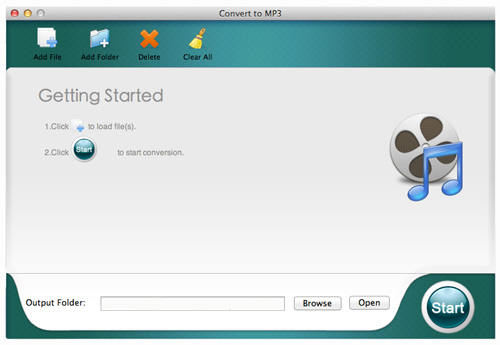
Section Two: Transfer and Play Audiobooks on iPhone
Step 2: Drag the iPhone compatible audibooks to iTunes. Collect your iPhone to computer, and then sync the audiobooks to your connected iPhone.
Step 3: Disconnect your iPhone from the PC. Turn on your iPhone, and tap on the music/iPod icon that displayed on the home screen to play the converted MP3 format audiobooks on iPhone as regular music files.
See, this is also an easy to access solution to play audiobooks on iPhone. Whichever solution you prefer to use, try to get and enjoy audiobooks with your iPhone now!




