Quickly Convert WMV to MOV with Ease on Windows/Mac

March 14, 2013 10:54 am / Posted by Elime Mitchell to Video and Audio Topics
Follow @Elime Mitchell
With the popularity of iOS devices, more and more users are searching for a way to use Windows files on Mac without setbacks. That's because Windows files are generally unable to play on Mac directly. To help you play WMV files on Mac, iPad, iPhone and more Apple devices, converting WMV to MOV is a good choice. MOV is a file format produced by Apple and is fully supported by Mac apps and all iOS devices. In this article, we will show you how to convert WMV to MOV on Windows (Windows 8 supported) and Mac (Mountain Lion included).
To change WMV into MOV, you are highly recommended using iPubsoft Video Converter or Video Converter for Mac, both of which works smartly in WMV to MOV video conversion and it would be a great helper for solving video format incompatibility issue since it supports almost all video formats. With this WMV to MOV Converter, you can get what you want in a short waiting time without any quality loss.
Download the free trial version from below to get ready:
Here takes converting WMV to MOV format in Windows platform for example. If you are using a Mac, you can download the Mac version to convert WMV files to MOV on Mac computer.
Step 1: Import WMV files to the converter
In the first step, you need to import the target WMV files to the app. There are two ways to do so:
1. Click the "Add Files" button from the menu to load the MOV files;
2.
Directly drag the source media files from the computer and drop them to this software.
Tips: Batch conversion is supported by this app so that you are allowed to import and convert several files at one time.
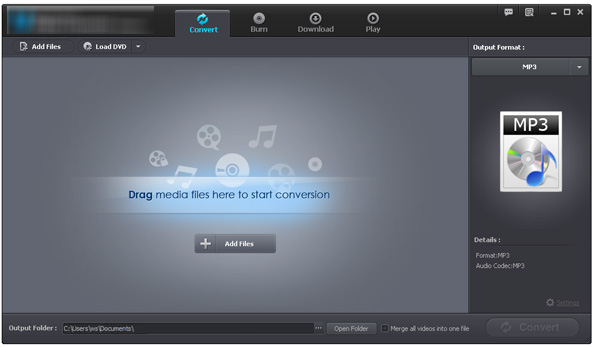
Step 2: Set MOV as the output format
Go to the output format section, choose "MOV" as the output format from the drop-down list. If you want to play the converted files on iPad, iPhone or iPod, you can directly choose the device preset as the output format.
You are also allowed to customize an output folder to save the converted files.
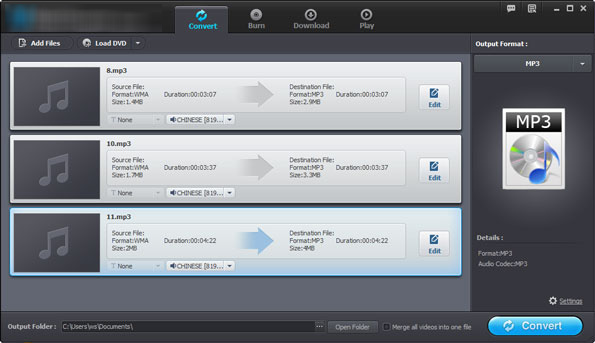
Step 3: Start to convert WMV to MOV (Windows 8 included)
After all the settings above, you can just hit on the "Convert" button to start converting your WMV files to MOV format. After a few while, you can get the converted video files in the output folder.
That's all about how to convert WMV videos to MOV format on Windows, Mac users can use the WMV to MOV converter for Mac to do the same operation on Mac (Mountain Lion, Lion included). The program is extremely a professional app offering you a quick and efficient conversion.






