How to Convert Real Audio Files to MP3 on Mac/Windows?

Feb 26, 2013 3:43 pm / Posted by Elime Mitchell to Video and Audio Topics
Follow @Elime Mitchell
When you are managing your digital audio collections on your computer, you may find there are some Real Audio files saved in the hard drive. As we know, Real Audio (RA) files work well in RealPlayer, but you'll run into difficulty when playing them in other audio player apps or devices. Many main stream MP3 players and popular portable devices don't support Real Audio files.
So, if you want to play the collected Real Audio files using your personal music player, then you have to convert them to MP3 or other commonly used audio formats. I guess you may wish to convert Real Audio files into MP3, which works well in nearly every piece of audio software and mobile device. Thus, in the following, we come with the step-by-step guide will show you how to convert Real Audio files to MP3 on Mac and Windows respectively for leisure playback on the device such as iPad, iPhone, iPod etc. Go for a check now!
Section 1: Mac Solution to Convert RA Files to MP3
Want to play the Real audio files on your MP3 player? Please first get the iPubsoft Mac MP3 Converter installed on your Mac to convert real audio to MP3 files.
![]() Click Here to Get iPubsoft MP3 Converter for Mac (Only $3.99)
Click Here to Get iPubsoft MP3 Converter for Mac (Only $3.99)
Step 1. Launch the MP3 conversion tool. Hit the "Add File" option from the top of the interface to select and load your source RA music files from Mac local folder.
Step 2. Then, go to the lower "Output Folder" to define an output directory by clicking "Browse".
Step 3. Finally, hit "Start" to kick off the RA to MP3 conversion. During the conversion, the Start icon will turn to Stop icon for you to cease the converting process.
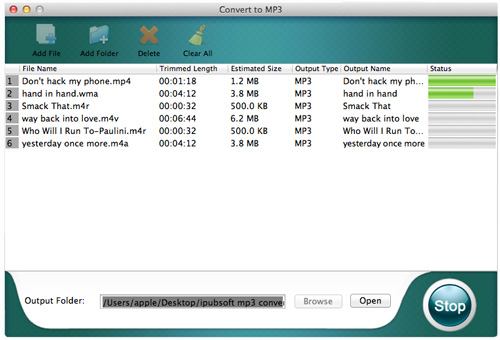
Ok, just a few seconds needed, the whole conversion will be finished. Just click "Open" to check and enjoy the output MP3 audio files with any player now!
Section 2: Windows Tutorial of How to Convert Real Audio Files to MP3
For Windows user, you can rightly use the MP3 Converter as the Real Audio to MP3 Converter to get your task. Below is how to make use of it for converting to play real audio on MP3 player.
![]() Download MP3 Converter Trial Version Here
Download MP3 Converter Trial Version Here
Step 1. Upload RA Files - Run the Real Audio to MP3 conversion tool, and click "Add Files" to import your real audio files into the program for conversion.
Step 2. Define Output - Set MP3 as the final format from "Output Format". And set an output destination in the lower "Output Folder" section.
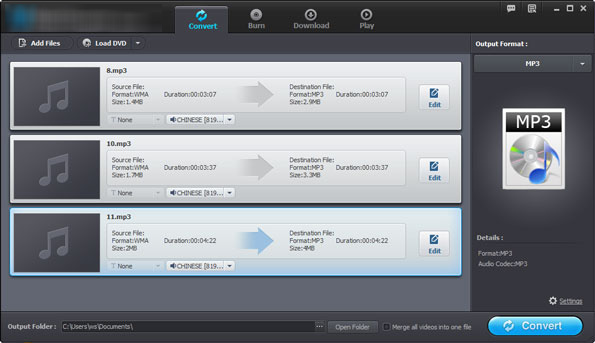
Step 3. Start Conversion - After all settings, you should just hit "Convert" to save real audio files as MP3 instantly.
That's all. After the conversion, you can easily check the output MP3 files and put them on your portable media player, such as iPad, iPhone, iPod, MP3 Player, etc. for leisure enjoyment.
![]() Free Download MP3 Converter for Windows
Free Download MP3 Converter for Windows




