Convert MP4 Video to MP3 Audio on Windows/Mac

Feb 19, 2013 4:46 pm / Posted by Elime Mitchell to Video and Audio Topics
Follow @Elime Mitchell
Have a pile of MP4 video files in hand that have beautiful background music contained? Want to extract the beautiful music from these videos and put them into your music player for music enjoyment only at your leisure? Actually, this task can be very easy for you. To achieve the conversion task from MP4 video to audio without losing quality, what you need is only a well-designed audio or video conversion tool. Here you can rightly find such a program to make the task.
As MP3 is the most compatible audio formats for most devices and programs, here we will focus on the instruction of MP4 video to MP3 audio conversion. In the coming up contents, you can selectively learn how to convert MP4 video to MP3 audio files on a Windows or Mac. No matter you are a Windows or Mac user, as long as you have the need or interest to turn your MP4 files into audio, you can check the corresponding conversion tutorial from the below to achieve your goal.
So, don't hesitate to follow the correct guide to convert your rip MP3 audio from MP4 videos on your computer now!
Guide for Windows Users: How to Rip MP3 from MP4?
Step 1. To convert M4 video to MP3 audio on a Windows PC, the first thing you should do is to download and install MP3 Converter on your computer.
![]() Click Here to Download MP3 Converter Trial Version
Click Here to Download MP3 Converter Trial Version
Step 2. Start the software and click "Add Files" to load your source MP4 video files into the program.
Step 3. Set MP3 as output audio format and set the output path where you want to save the converted media files to.
Step 4. Give a simple click on the "Convert" button to start converting MP4 videos to MP3.
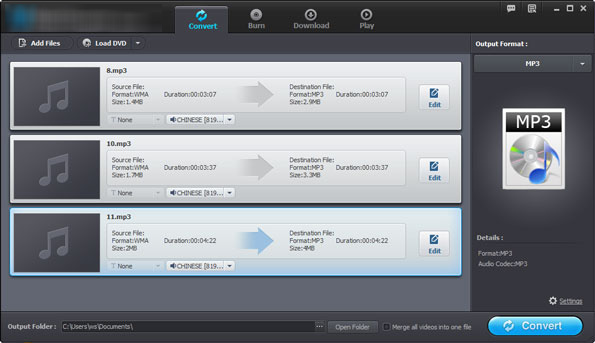
Thanks to the well-design of this program, the conversion will be completed quickly. You can then check the output MP3 audio files and instantly transfer them to your mobile devices, put them on your music player or just leave them in the output folder as you want.
Tutorial for Mac Users: How to Extract/Convert MP3 from MP4 on Mac?
Well, to get started for the MP4 to MP3 conversion on a Mac PC, you should first ensure you have already had the MP4 to MP3 Converter for Mac downloaded and installed on your Mac. If not, you can rightly get it from the below link.
![]() Click Here to Purchase the MP4 to MP3 Converter for Mac (Only $3.99)
Click Here to Purchase the MP4 to MP3 Converter for Mac (Only $3.99)
Step 1. Once you purchased the Mac MP4 to MP3 Converter app and run it on your Mac, you can then hit "Add File" or "Add Folder" to upload the MP4 files you want to extract audio from.
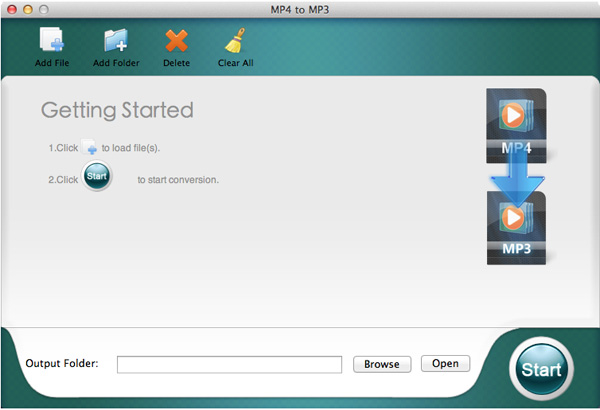
Step 2. The default output file format is MP3, so here in this step, you only need to define an output destination from the "Output Folder" section.
Step 3. At last, click the round "Start" icon to convert MP4 video to MP3 audio on Mac with leisure.
Ok, finished. Just a few seconds or minutes later, you can click "Open" button to access to the output folder for a check of the converted files.
Voila! No matter you are a Windows or Mac user, you can easily turn your MP4 videos to MP3 files in just a few easy steps. So, once you have the plan to convert MP4 video to MP3 audio for better music enjoyment with your music player, don't hesitate to get the MP4 to MP3 conversion tool for Windows/Mac to enjoy an easy and quick media conversion now!
![]() Download MP3 Converter for Windows
Download MP3 Converter for Windows




