Break/AOL Video Downloader for Mac/Windows

March 20, 2013 4:41 pm / Posted by Sebastiane Alan to iDevice Tips
Follow @Sebastiane Alan
There are many websites from which you can find, watch and share videos online freely. For example, on the popular humor website Break.com, you can find and view a lot of funny videos there. While on AOL.com, which is formally known as America Online, you are able to watch various kinds of videos there, such as movies, music videos, news videos, and some other types else.
Well, these sites usually provide visitors great entertainment to watch or share videos online. But the site itself usually doesn't allow you to download videos to local disk. So, once you want to download videos from Break, AOL or any other similar website for offline enjoyment, you will need to find a program to help you make the downloading task. In the following, you'll get the powerful yet easy Break/AOL Video Downloader software to achieve your goal.
No matter you are a Mac or Windows computer user, you can find and get the proper trail version of the AOL/Break Video Downloader from the below. Enjoy!
Step-by-Step Instruction: How to Dowload Break/AOL Videos on Mac?
Here is a straightforward tutorial to show you how to use the above provided Mav Video Downloader software to save/download videos from Break/AOL on Mac with a few simple clicks. For Windows user, you can also follow the below tutorial step by step to try out the Windows version. The operations for both versions are generally similar.
Step 1: Ready to create downloading task.
Install and run the video downloading app on your Mac. Go to find and enter the exact page of your preferred videos from aol.com or break.com. Then, on the program, hit the "New Task" tab to be ready for creating the downloading task.
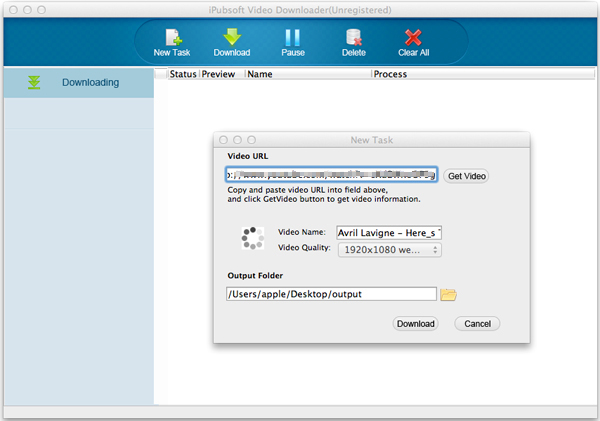
Step 2: Get video info and set output details.
In the opened New Task window, you should first copy and paste the video url of your preferred AOL or Break video to the proper field. And then obtain the video name and video quality info by just a clicking on the "Get Video" button. After that, change the output folder or leave it as default according to your needs.
Hint: Once the program got the video info for you after the simple click, you can then click the "Video Quality" to change the video format and quality to the one you prefer.
Step 3: Start to download Break/AOL videos.
Well, once all the settings go as you want, you can then click the "Download" option from the New Task window to create and start the downloading task. If you want, you can create and process more than one downloading task at one time with this Break/AOL Video Downloader for Mac.
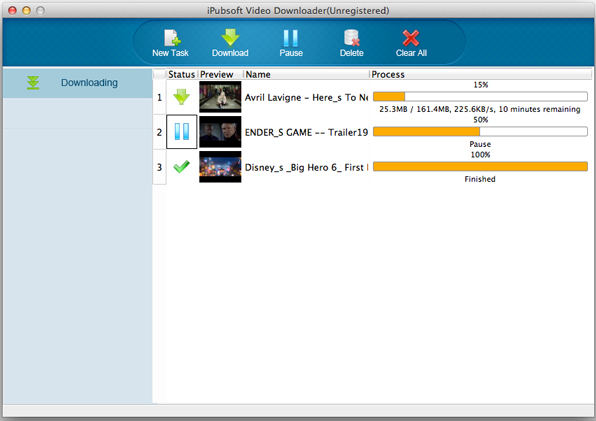
During the downloading, there will be a progress bar behind the task to show you how the task is going. Once the progress bar turned out to be 100%, then, you can highlight the task and right-click on it to select "Open Folder" to check the downloaded items.
OK, these are all about how to use the AOL/Break Video Downloader software to get your preferred videos from website to local disc. Yeah, it's true that there are a lot of plug-ins or programs in the market can do the task easily. But few of them can provide you with a stable and wonderful video downloading process than this professional one. Get to evaluate it for yourself right now!






