Tips of How to Convert M4A to MP3 on Mac/Windows

Jan 29, 2013 5:21 pm / Posted by Elime Mitchell to Video and Audio Topics
Follow @Elime Mitchell
With the development of technology, there are so many different media formats flying around nowadays. The wide formats selection enables more possibilities for users to enjoy more media files from the web or anywhere. But things may also get confusing due to the various different file formats. For example, once a music file is coming in a less-compatible file format, we will have to convert it to another more-recognizable format to make it playable on our regular media players.
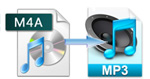 It almost becomes a normal case that we often need to convert between file formats so as to be able to play what we want to hear with any program or device. So, figuring out how to convert files between formats could be helpful for all times. This article is here to introduce a helpful solution for you to batch convert M4A to MP3 on Mac/Windows easily without any hassles.
It almost becomes a normal case that we often need to convert between file formats so as to be able to play what we want to hear with any program or device. So, figuring out how to convert files between formats could be helpful for all times. This article is here to introduce a helpful solution for you to batch convert M4A to MP3 on Mac/Windows easily without any hassles.
As we know, M4A is the file extension of choice for audio files, but not all music players have caught up with this technology. So once you have a bunch of M4A files in hand and want to enjoy them with your music player freely without any restrictions, then it will be a necessity to convert the M4A files to the more compatible MP3 format. The contents below will tell you how to convert M4A files to MP3 either on a Mac or on a Windows. Click the quick links below to have a check of details of the corresponding solution now!
Part 1: How to Batch Convert M4A to MP3 on Mac?
Part 2: How to Convert M4A Files to MP3 on Windows?
Part 1: Quick Start to Batch Convert M4A to MP3 on Mac
To convert music files from M4A to MP3, iPubsoft M4A to MP3 Converter for Mac rightly provides a good solution for you. It can convert nearly all audio formats to MP3 format on Mac with superior music quality. If you want, it can also be a good assistant to extract and save MP3 audio files from nearly all video and HD-video formats. This program is fairly easy to use that you can finish the whole conversion task from M4A to MP3 with simple clicks as well as below shown.
Step 1. Get the Mac MP3 conversion app. Install and run this app on your Mac.
![]() Purchase the MP3 Converter for Mac (Only $3.99)
Purchase the MP3 Converter for Mac (Only $3.99)
Step 2. Then, you are able to select and import your M4A files into the program by clicking "Add File" or "Add Folder".
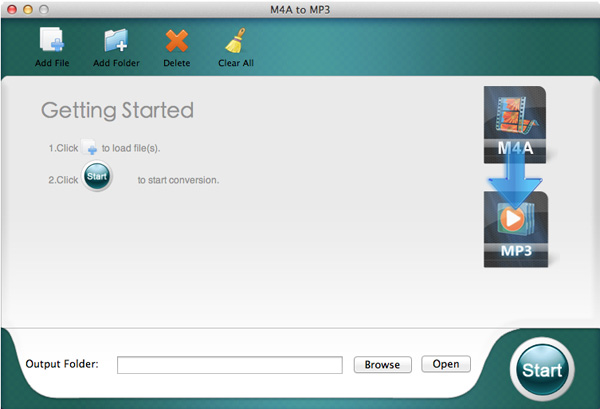
Step 3. Click "Browse" to specify a file folder to save the converted MP3 files. And then give a simple mouse click on "Start" to kick off the batch M4A to MP3 conversion on your Mac. Done!
Part 2: How to Convert M4A Files to MP3 on Windows?
To convert M4A to MP3 in batch on a Windows PC, the MP3 Converter can be a good assistant for you. It works in easy operations and superb fast speed to help you get your conversion task without any trouble and delay. So, you can feel easy to change M4A files to MP3 with it. Here is how it works.
![]() Download software here to convert M4A files to MP3
Download software here to convert M4A files to MP3
Step 1. Launch the software and click "Add Files" option to select and upload your M4A files.
Step 2. Go to set MP3 as output format, and then define an output file folder as you want from the lower portion.
Step 3. Here comes to the last step. Simply click "Convert" button to start the conversion.
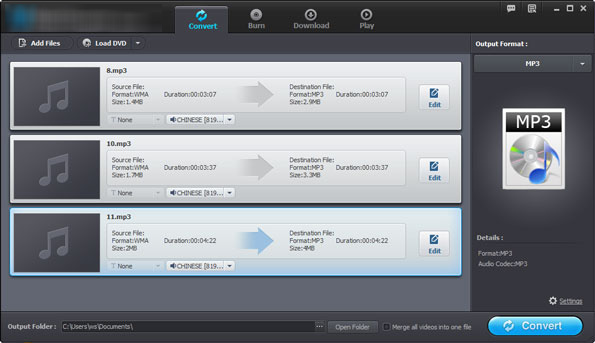
Well, that's all! No matter you are a Windows or Mac user, hope the solution here can help you. Enjoy!
![]() Purchase the M4A to MP3 Converter for Mac (Only $3.99)
Purchase the M4A to MP3 Converter for Mac (Only $3.99)




