How to Recover Deleted Files on Samsung Galaxy (SGS)?

May 22, 2013 10:26 am / Posted by Sebastiane Alan to Recovery Tips
Follow @Sebastiane Alan
Q: Few months back I purchased Samsung Galaxy S2 Android Smartphone. I saved a lot of photos, videos and songs in it. Yesterday I accidently delete the "Camera" folder and all the photos and videos contained in this folder were gone. You know these files are meant a lot to me. I know I should back them up. I want to know if there is any way by which I can recover deleted files on Samsung Galaxy phone.
 Such problem is very common for many Android users. Once they lost data from their phones, they just think that it is impossible to get things back from their phones. But you are completely wrong! The files you deleted are not really lost, they are just invisible. What you need to do is just stop using your phone to prevent the lost files from being overwritten by new data, and then recover those files by making use of any effective Samsung Galaxy recovery software.
Such problem is very common for many Android users. Once they lost data from their phones, they just think that it is impossible to get things back from their phones. But you are completely wrong! The files you deleted are not really lost, they are just invisible. What you need to do is just stop using your phone to prevent the lost files from being overwritten by new data, and then recover those files by making use of any effective Samsung Galaxy recovery software.
iPubsoft Android Data Recovery or iPubsoft Andorid Data Recovery for Mac is a reliable Samsung Galaxy recovery software tool that enables Windows or Mac users to retrieve lost contacts, messages, call list, photos, voice memos and more from Samsung Galaxy devices, including Galaxy S, Galaxy Note, Galaxy Ace, etc. Download the free trial version of this Samsung Galaxy recovery software from below:
Instructions on How to Retrieve Lost Data on Samsung Galaxy
Step 1: Connect your Samsung Galaxy to computer
First of all, you should connect your Samsung Galaxy to the computer via USB cable. Run the installed recovery program and you will see the program detects your Samsung phone instantly.
Note: You may need to follow the instructions on the program window to enable USB debugging for your phone.
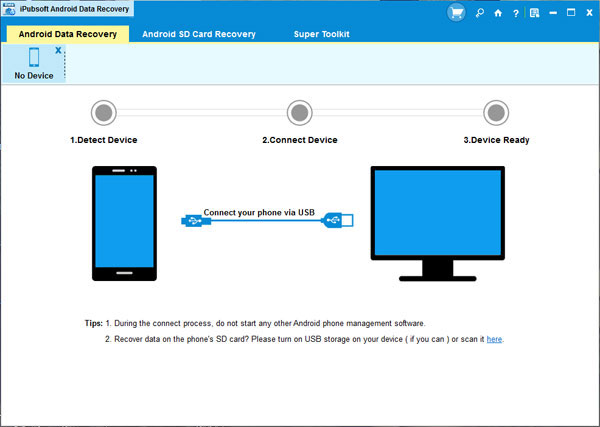
Step 2: Scan for your Samsung Galaxy
Your Samsung phone will be scanned automatically. When the scan finishes, all scanned out files will be displayed here. You can preview them so as to check whether your wanted files have been found or not.
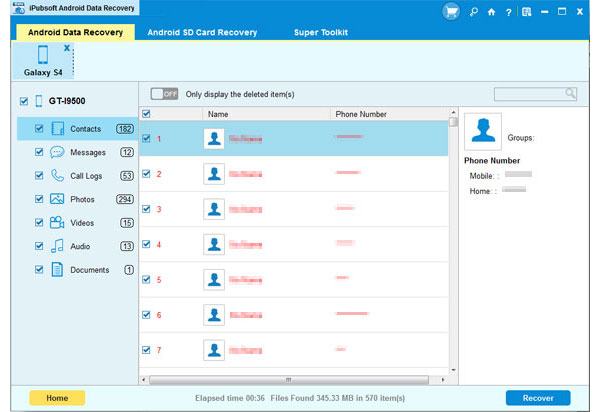
Step 3: Recover Deleted Files on Samsung Galaxy
Mark the files you want to recover and click the button of "Recover" to save them back to your computer.
Don't save the recovered data on your Samsung Galaxy again. Put the recovered files to another place, like your computer or other external disk, for safety's sake. To recover deleted text messages and contacts from Samsung phone, you can turn to use Android SMS+Contacts Recovery.






